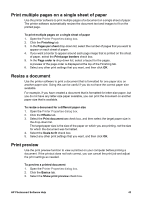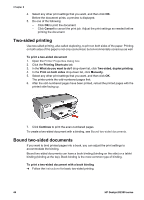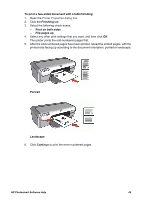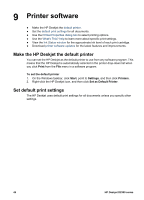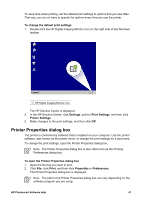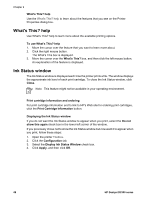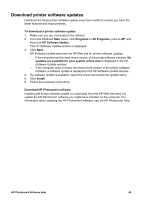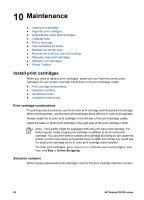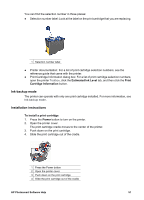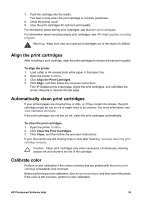HP Deskjet D2300 User Guide - Microsoft Windows 9x - Page 50
What's This? help, Ink Status window, Displaying the Ink Status window - series do windows 7
 |
View all HP Deskjet D2300 manuals
Add to My Manuals
Save this manual to your list of manuals |
Page 50 highlights
Chapter 9 What's This? help Use the What's This? help to learn about the features that you see on the Printer Properties dialog box. What's This? help Use What's This? help to learn more about the available printing options. To use What's This? help 1. Move the cursor over the feature that you want to learn more about. 2. Click the right mouse button. The What's This box is displayed. 3. Move the cursor over the What's This? box, and then click the left mouse button. An explanation of the feature is displayed. Ink Status window The Ink Status window is displayed each time the printer prints a file. The window displays the approximate ink level of each print cartridge. To close the Ink Status window, click Close. Note This feature might not be available in your operating environment. Print cartridge information and ordering For print cartridge information and to link to HP's Web site for ordering print cartridges, click the Print Cartridge Information button. Displaying the Ink Status window If you do not want the Ink Status window to appear when you print, select the Do not show this again check box in the lower-left corner of the window. If you previously chose not to show the Ink Status window but now want it to appear when you print, follow these steps: 1. Open the printer Toolbox. 2. Click the Configuration tab. 3. Select the Display Ink Status Window check box. 4. Click Apply, and then click OK. 48 HP Deskjet D2300 series