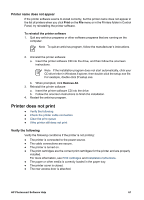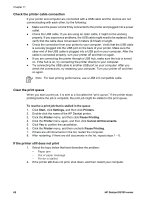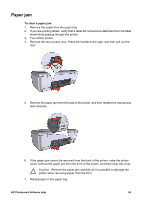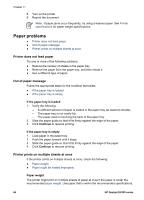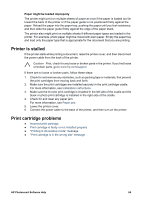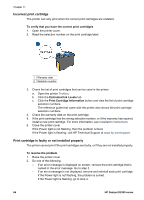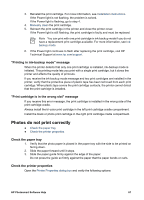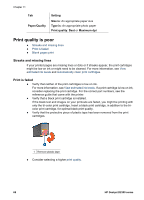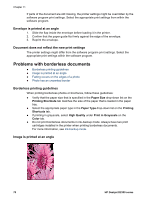HP Deskjet D2300 User Guide - Microsoft Windows 9x - Page 68
Incorrect print cartridge, Print cartridge is faulty or not installed properly - power light flashing
 |
View all HP Deskjet D2300 manuals
Add to My Manuals
Save this manual to your list of manuals |
Page 68 highlights
Chapter 11 Incorrect print cartridge The printer can only print when the correct print cartridges are installed. To verify that you have the correct print cartridges 1. Open the printer cover. 2. Read the selection number on the print cartridge label. 1 Warranty date 2 Selection number 3. Check the list of print cartridges that can be used in the printer. a. Open the printer Toolbox. b. Click the Estimated Ink Levels tab. c. Click the Print Cartridge Information button and view the list of print cartridge selection numbers. The reference guide that came with the printer also shows the print cartridge selection numbers. 4. Check the warranty date on the print cartridge. 5. If the print cartridge has the wrong selection number, or if the warranty has expired, install a new print cartridge. For more information, see Installation instructions. 6. Close the printer cover. If the Power light is not flashing, then the problem is fixed. If the Power light is flashing, visit HP Technical Support at www.hp.com/support. Print cartridge is faulty or not installed properly The printer cannot print if the print cartridges are faulty, or if they are not installed properly. To resolve the problem 1. Raise the printer cover. 2. Do one of the following: - If an error message is displayed on screen, remove the print cartridge that is named in the error message. Go to step 3. - If an error message is not displayed, remove and reinstall each print cartridge. If the Power light is not flashing, the problem is solved. If the Power light is flashing, go to step 4. 66 HP Deskjet D2300 series