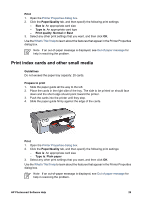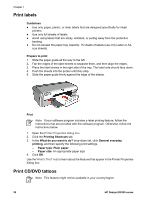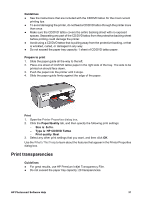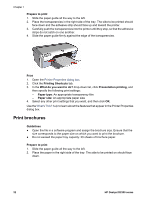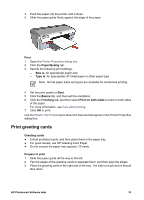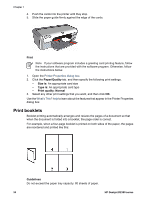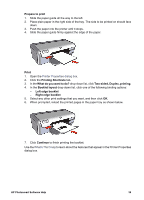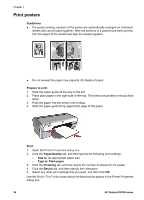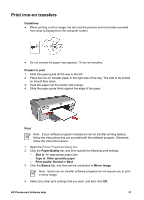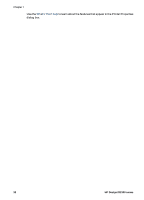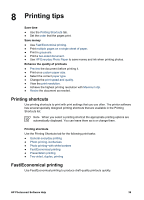HP Deskjet D2300 User Guide - Microsoft Windows 9x - Page 36
Print booklets, Print, Paper/Quality, Size is, Type is, Print quality, Normal, Guidelines
 |
View all HP Deskjet D2300 manuals
Add to My Manuals
Save this manual to your list of manuals |
Page 36 highlights
Chapter 7 4. Push the cards into the printer until they stop. 5. Slide the paper guide firmly against the edge of the cards. Print Note If your software program includes a greeting card printing feature, follow the instructions that are provided with the software program. Otherwise, follow the instructions below. 1. Open the Printer Properties dialog box. 2. Click the Paper/Quality tab, and then specify the following print settings. - Size is: An appropriate card size - Type is: An appropriate card type - Print quality: Normal 3. Select any other print settings that you want, and then click OK. Use the What's This? help to learn about the features that appear in the Printer Properties dialog box. Print booklets Booklet printing automatically arranges and resizes the pages of a document so that when the document is folded into a booklet, the page order is correct. For example, when a four-page booklet is printed on both sides of the paper, the pages are reordered and printed like this: Guidelines Do not exceed the paper tray capacity: 80 sheets of paper. 34 HP Deskjet D2300 series