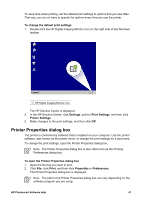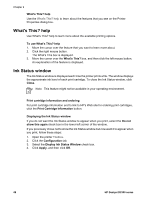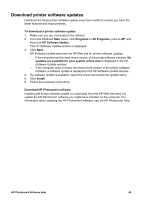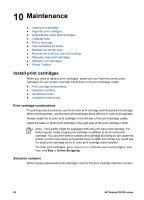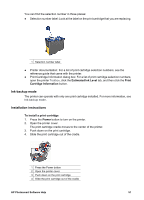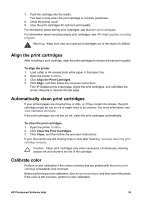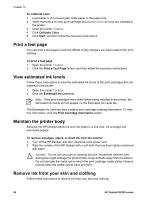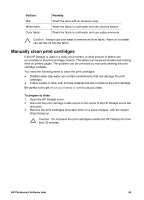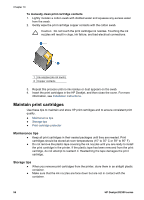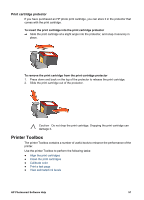HP Deskjet D2300 User Guide - Microsoft Windows 9x - Page 54
Touching these parts will result in clogs, ink failure, and bad electrical - printer cartridges
 |
View all HP Deskjet D2300 manuals
Add to My Manuals
Save this manual to your list of manuals |
Page 54 highlights
Chapter 10 5. Remove the replacement print cartridge from its packaging and carefully remove the plastic tape. Hold the print cartridge so that the copper strip is on the bottom and facing toward the printer. 1 Remove plastic tape Caution Do not touch the print cartridge ink nozzles or copper contacts. Touching these parts will result in clogs, ink failure, and bad electrical connections. Do not remove the copper strips. They are required electrical contacts. 1 Ink nozzles 2 Copper contacts 6. Slide the print cartridge firmly into the cradle at a slight upward angle until you feel resistance. 52 HP Deskjet D2300 series
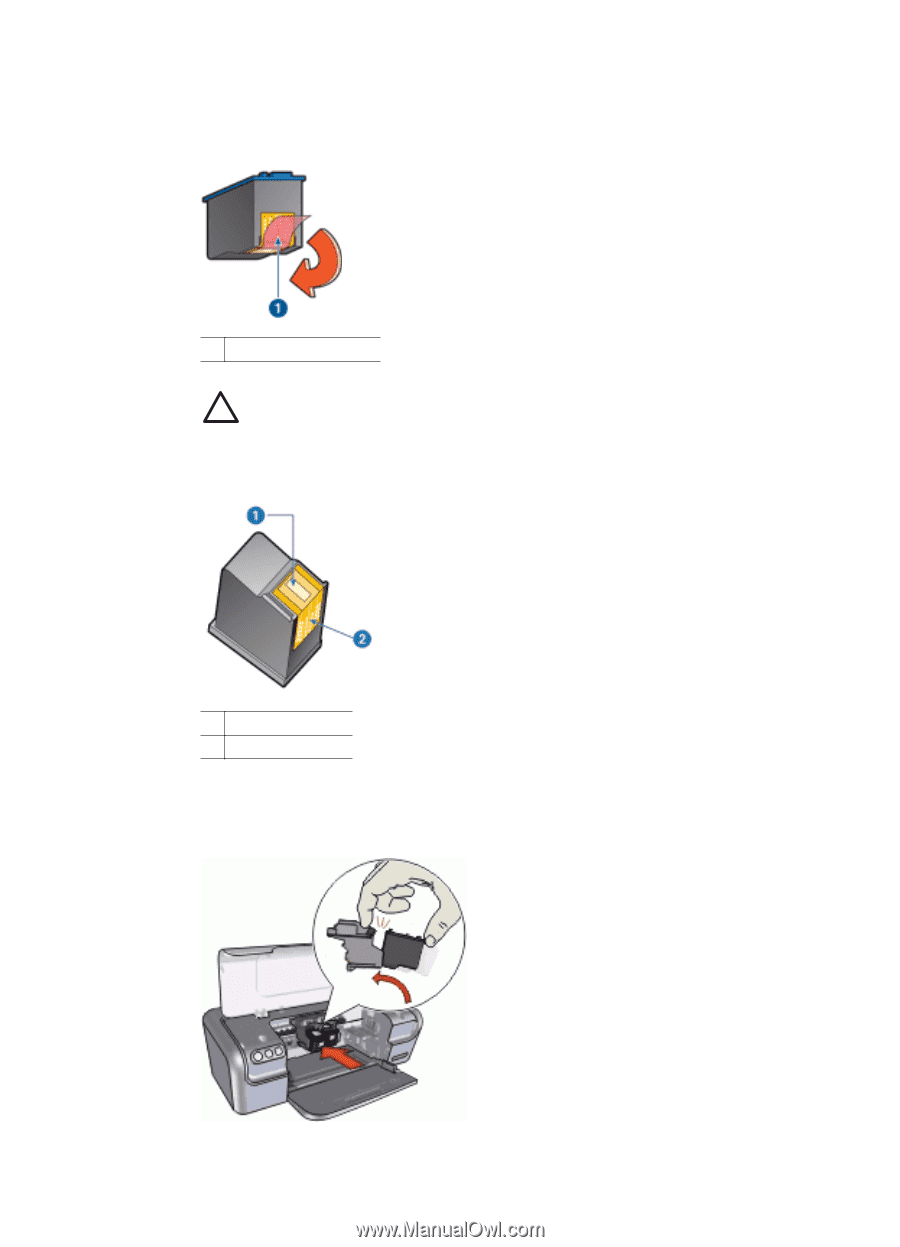
5.
Remove the replacement print cartridge from its packaging and carefully remove the
plastic tape. Hold the print cartridge so that the copper strip is on the bottom and
facing toward the printer.
1
Remove plastic tape
Caution
Do not touch the print cartridge ink nozzles or copper contacts.
Touching these parts will result in clogs, ink failure, and bad electrical
connections. Do not remove the copper strips. They are required electrical
contacts.
1
Ink nozzles
2
Copper contacts
6.
Slide the print cartridge firmly into the cradle at a slight upward angle until you feel
resistance.
Chapter 10
52
HP Deskjet D2300 series