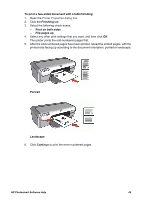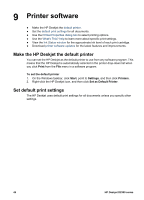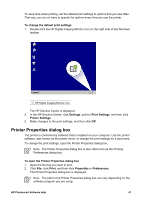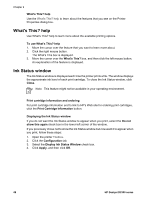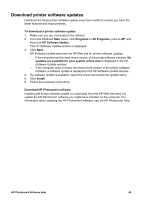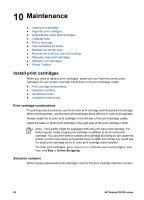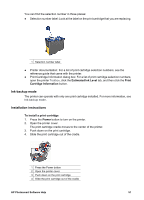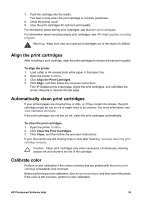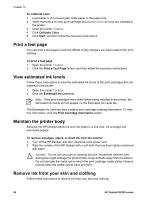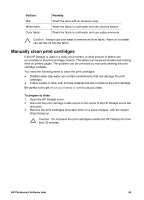HP Deskjet D2300 User Guide - Microsoft Windows 9x - Page 52
Maintenance, Install print cartridges, Print cartridge combinations, Selection numbers - series manual
 |
View all HP Deskjet D2300 manuals
Add to My Manuals
Save this manual to your list of manuals |
Page 52 highlights
10 Maintenance ● Install print cartridges ● Align the print cartridges ● Automatically clean print cartridges ● Calibrate color ● Print a test page ● View estimated ink levels ● Maintain the printer body ● Remove ink from your skin and clothing ● Manually clean print cartridges ● Maintain print cartridges ● Printer Toolbox Install print cartridges When you need to replace print cartridges, make sure you have the correct print cartridges for your printer, and then install them in the print cartridge cradle. ● Print cartridge combinations ● Selection numbers ● Ink-backup mode ● Installation instructions Print cartridge combinations For printing most documents, use the tri-color print cartridge and the black print cartridge. When printing photos, use the photo print cartridge along with the tri-color print cartridge. Always install the tri-color print cartridge in the left side of the print cartridge cradle. Install the black or photo print cartridge in the right side of the print cartridge cradle. Note Your printer might be packaged with only a tri-color print cartridge. For better results, install a black print cartridge in addition to the tri-color print cartridge. You can print without a black print cartridge but doing so can cause the printer to print more slowly and printed colors to differ from those you would see if a black print cartridge and a tri-color print cartridge were installed. To order print cartridges, go to www.hp.com. Choose your country/region, and then click Buy or Online Shopping. Selection numbers When buying replacement print cartridges, look for the print cartridge selection number. 50 HP Deskjet D2300 series