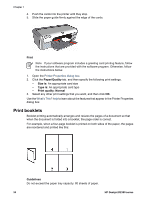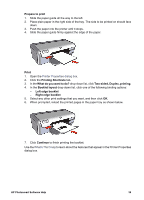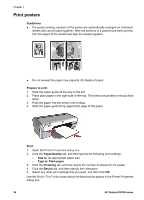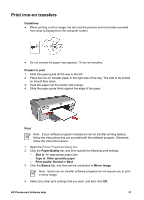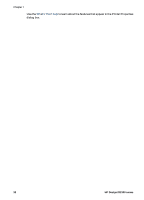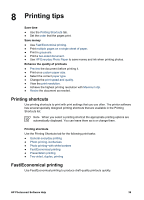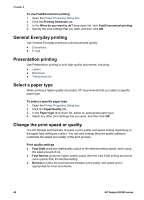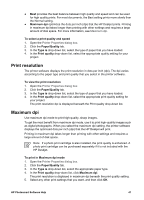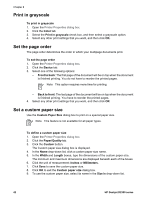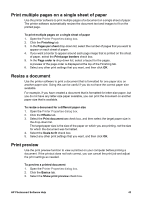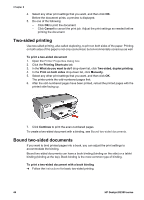HP Deskjet D2300 User Guide - Microsoft Windows 9x - Page 41
Printing tips, Printing shortcuts, Fast/Economical printing
 |
View all HP Deskjet D2300 manuals
Add to My Manuals
Save this manual to your list of manuals |
Page 41 highlights
8 Printing tips Save time ● Use the Printing Shortcuts tab. ● Set the order that the pages print. Save money ● Use Fast/Economical printing. ● Print multiple pages on a single sheet of paper. ● Print in grayscale. ● Print a two-sided document. ● Use HP Everyday Photo Paper to save money and ink when printing photos. Enhance the quality of printouts ● Preview the document before printing it. ● Print on a custom paper size. ● Select the correct paper type. ● Change the print speed and quality. ● View the print resolution. ● Achieve the highest printing resolution with Maximum dpi. ● Resize the document as needed. Printing shortcuts Use printing shortcuts to print with print settings that you use often. The printer software has several specially designed printing shortcuts that are available in the Printing Shortcuts list. Note When you select a printing shortcut the appropriate printing options are automatically displayed. You can leave them as is or change them. Printing shortcuts Use the Printing Shortcuts tab for the following print tasks: ● General everyday printing ● Photo printing-borderless ● Photo printing-with white borders ● Fast/Economical printing ● Presentation printing ● Two-sided, duplex, printing Fast/Economical printing Use Fast/Economical printing to produce draft-quality printouts quickly. HP Photosmart Software Help 39