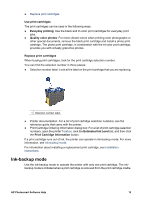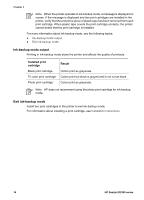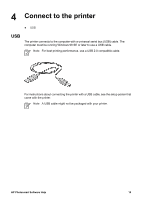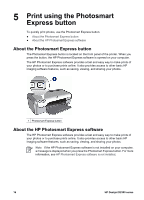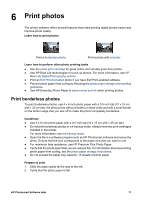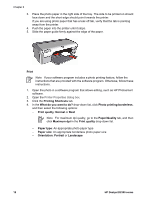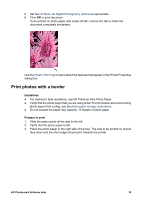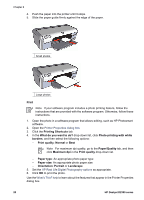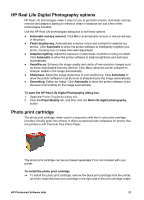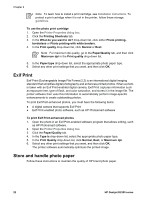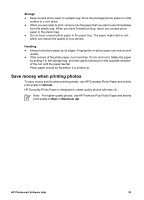HP Deskjet D2300 User Guide - Microsoft Windows 9x - Page 20
Paper/Quality, Printing Shortcuts - printer series software
 |
View all HP Deskjet D2300 manuals
Add to My Manuals
Save this manual to your list of manuals |
Page 20 highlights
Chapter 6 3. Place the photo paper in the right side of the tray. The side to be printed on should face down and the short edge should point towards the printer. If you are using photo paper that has a tear-off tab, verify that the tab is pointing away from the printer. 4. Push the paper into the printer until it stops. 5. Slide the paper guide firmly against the edge of the paper. Print Note If your software program includes a photo printing feature, follow the instructions that are provided with the software program. Otherwise, follow these instructions. 1. Open the photo in a software program that allows editing, such as HP Photosmart software. 2. Open the Printer Properties dialog box. 3. Click the Printing Shortcuts tab. 4. In the What do you want to do? drop-down list, click Photo printing-borderless, and then select the following options: - Print quality: Normal or Best Note For maximum dpi quality, go to the Paper/Quality tab, and then click Maximum dpi in the Print quality drop-down list. - Paper type: An appropriate photo paper type - Paper size: An appropriate borderless photo paper size - Orientation: Portrait or Landscape 18 HP Deskjet D2300 series