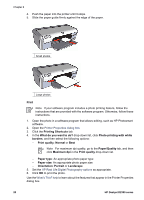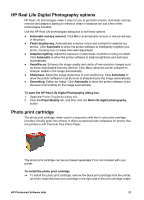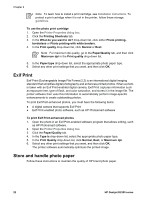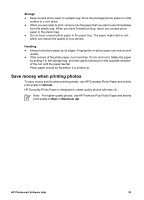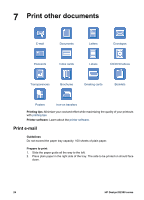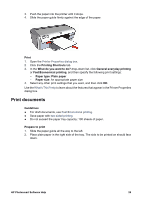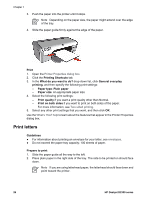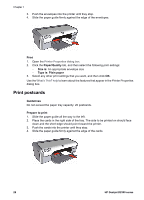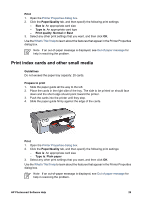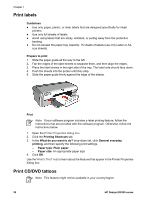HP Deskjet D2300 User Guide - Microsoft Windows 9x - Page 27
Print documents, Fast/Economical printing
 |
View all HP Deskjet D2300 manuals
Add to My Manuals
Save this manual to your list of manuals |
Page 27 highlights
3. Push the paper into the printer until it stops. 4. Slide the paper guide firmly against the edge of the paper. Print 1. Open the Printer Properties dialog box. 2. Click the Printing Shortcuts tab. 3. In the What do you want to do? drop-down list, click General everyday printing or Fast/Economical printing, and then specify the following print settings: - Paper type: Plain paper - Paper size: An appropriate paper size 4. Select any other print settings that you want, and then click OK. Use the What's This? help to learn about the features that appear in the Printer Properties dialog box. Print documents Guidelines ● For draft documents, use Fast/Economical printing. ● Save paper with two-sided printing. ● Do not exceed the paper tray capacity: 100 sheets of paper. Prepare to print 1. Slide the paper guide all the way to the left. 2. Place plain paper in the right side of the tray. The side to be printed on should face down. HP Photosmart Software Help 25