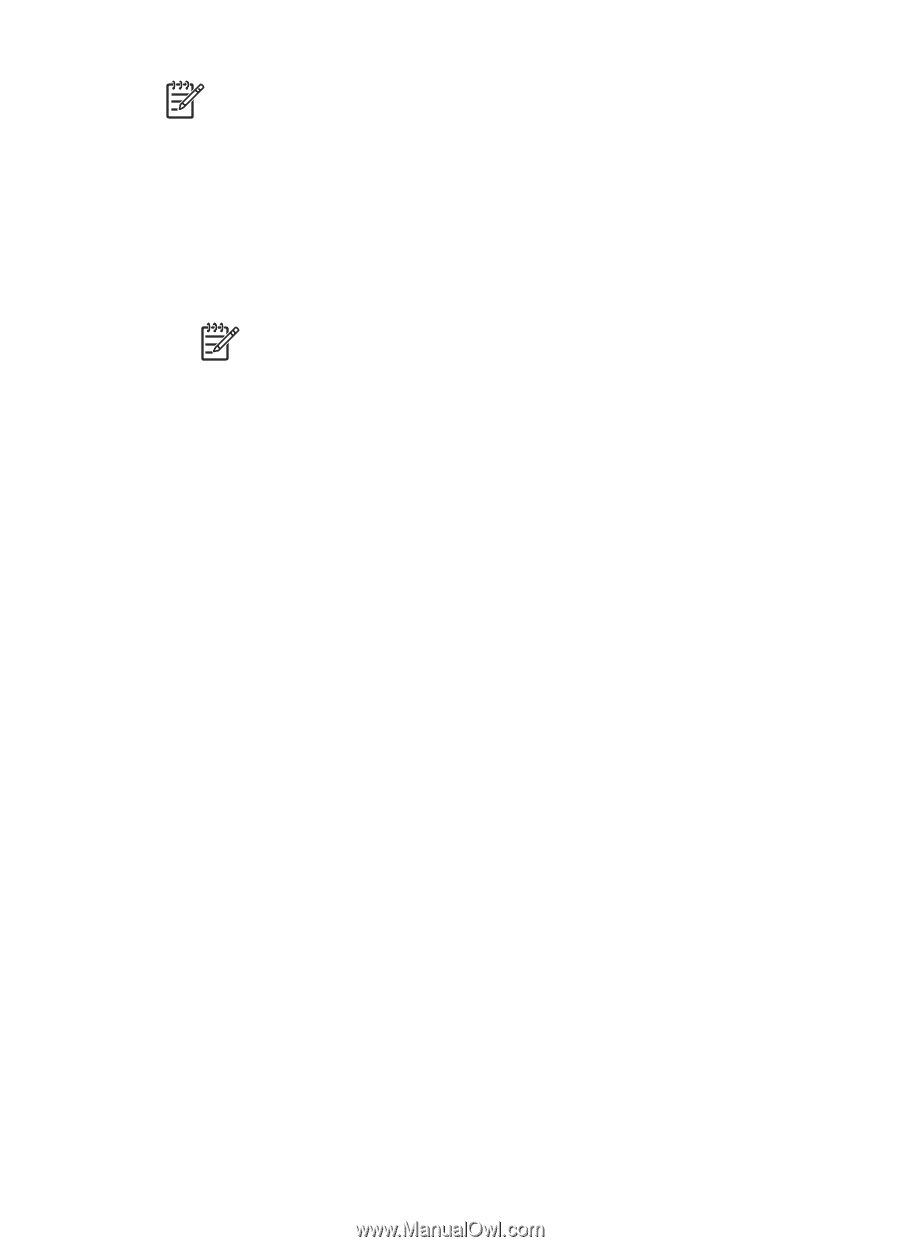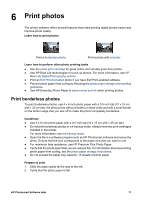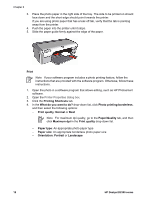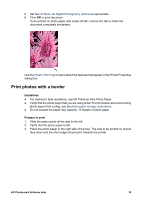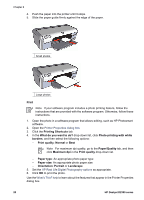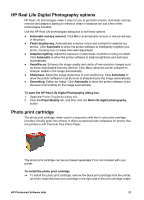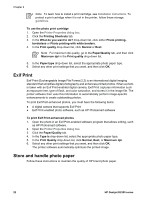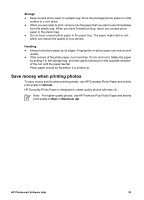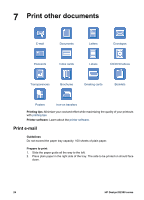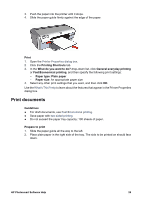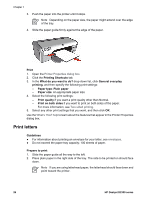HP Deskjet D2300 User Guide - Microsoft Windows 9x - Page 24
Exif Print, Store and handle photo paper, To print Exif Print-enhanced photos - printer software
 |
View all HP Deskjet D2300 manuals
Add to My Manuals
Save this manual to your list of manuals |
Page 24 highlights
Chapter 6 Note To learn how to install a print cartridge, see Installation instructions. To protect a print cartridge when it is not in the printer, follow these storage guidelines. To use the photo print cartridge 1. Open the Printer Properties dialog box. 2. Click the Printing Shortcuts tab. 3. In the What do you want to do? drop-down list, click either Photo printing- borderless or Photo printing-with white borders. 4. In the Print quality drop-down list, click Normal or Best. Note For maximum dpi quality, go to the Paper/Quality tab, and then click Maximum dpi in the Print quality drop-down list. 5. In the Paper type drop-down list, select the appropriate photo paper type. 6. Select any other print settings that you want, and then click OK. Exif Print Exif Print (Exchangeable Image File Format 2.2) is an international digital imaging standard that simplifies digital photography and enhances printed photos. When a photo is taken with an Exif Print-enabled digital camera, Exif Print captures information such as exposure time, type of flash, and color saturation, and stores it in the image file. The printer software then uses this information to automatically perform image-specific enhancements to create outstanding photos. To print Exif Print-enhanced photos, you must have the following items: ● A digital camera that supports Exif Print ● Exif Print-enabled photo software, such as HP Photosmart software To print Exif Print-enhanced photos 1. Open the photo in an Exif Print-enabled software program that allows editing, such as HP Photosmart software. 2. Open the Printer Properties dialog box. 3. Click the Paper/Quality tab. 4. In the Type is drop-down list, select the appropriate photo paper type. 5. In the Print Quality drop-down list, click Normal, Best, or Maximum dpi. 6. Select any other print settings that you want, and then click OK. The printer software automatically optimizes the printed image. Store and handle photo paper Follow these instructions to maintain the quality of HP brand photo paper. 22 HP Deskjet D2300 series