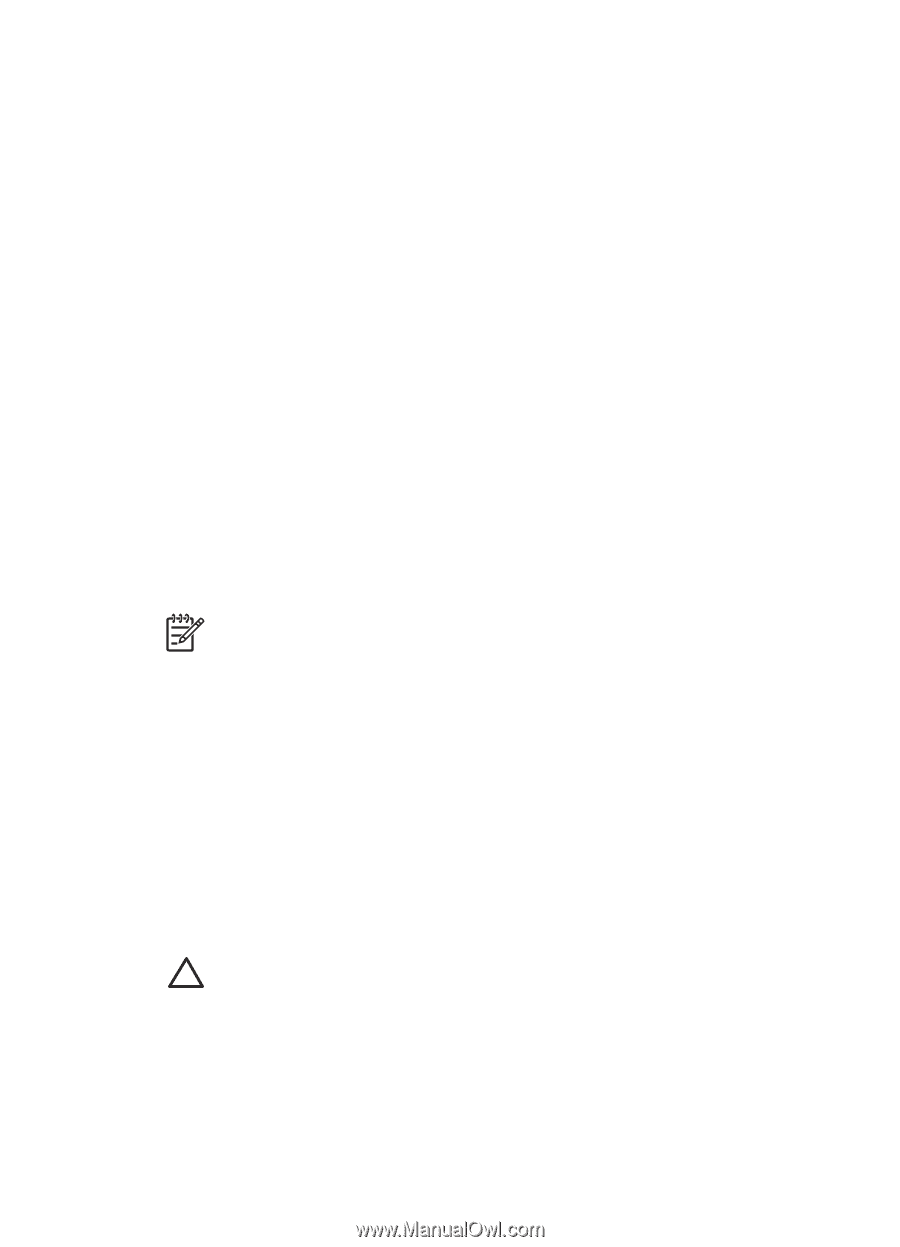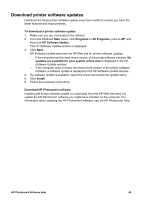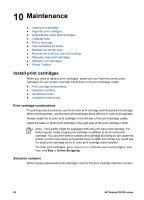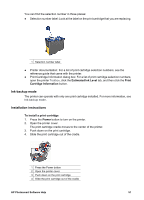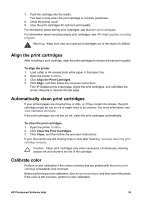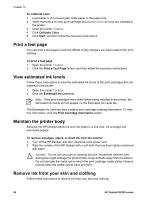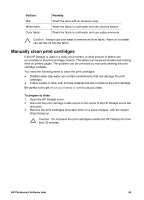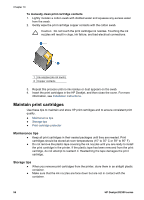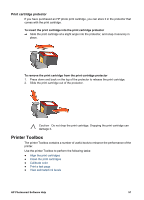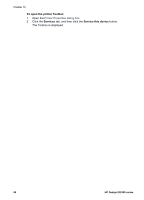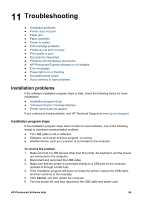HP Deskjet D2300 User Guide - Microsoft Windows 9x - Page 56
Print a test View estimated ink levels, Maintain the printer body - series install
 |
View all HP Deskjet D2300 manuals
Add to My Manuals
Save this manual to your list of manuals |
Page 56 highlights
Chapter 10 To calibrate color 1. Load Letter or A4 unused plain white paper in the paper tray. 2. Verify that both a tri-color print cartridge and a photo print cartridge are installed in the printer. 3. Open the printer Toolbox. 4. Click Calibrate Color. 5. Click Start, and then follow the onscreen instructions. Print a test page You can print a test page to view the effects of any changes you have made to the print settings. To print a test page 1. Open the printer Toolbox. 2. Click the Print a Test Page button, and then follow the onscreen instructions. View estimated ink levels Follow these instructions to view the estimated ink levels of the print cartridges that are installed in the printer: 1. Open the printer Toolbox. 2. Click the Estimated Ink Level tab. Note If the print cartridges were used before being installed in the printer, the estimated ink levels will not appear on the Estimated Ink Level tab. The Estimated Ink Level tab also contains print cartridge ordering information. To view this information, click the Print Cartridge Information button. Maintain the printer body Because the HP Deskjet ejects ink onto the paper in a fine mist, ink smudges will eventually appear. To remove smudges, stains, or dried ink from the exterior 1. Turn off the HP Deskjet, and then disconnect the power cord. 2. Wipe the outside of the HP Deskjet with a soft cloth that has been lightly moistened with water. Caution Do not use any type of cleaning solution. Household cleaners and detergents might damage the printer finish. Keep all fluids away from the interior. Do not lubricate the metal rod on which the print cartridge cradle slides. Noise is normal when the cradle moves back and forth. Remove ink from your skin and clothing Follow these instructions to remove ink from your skin and clothing: 54 HP Deskjet D2300 series