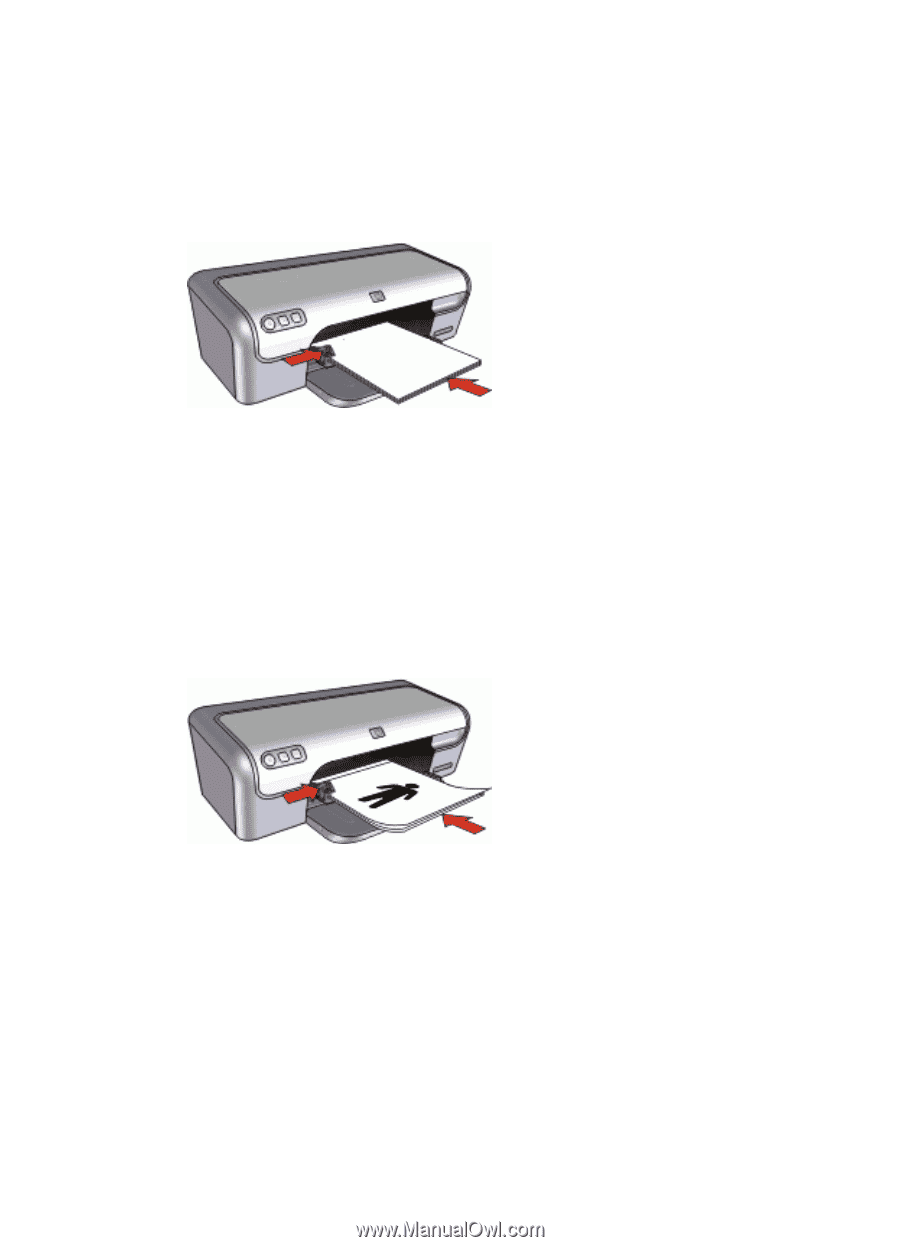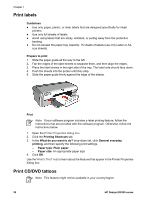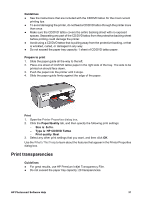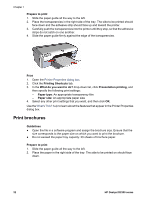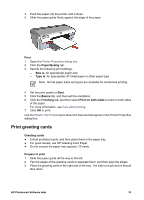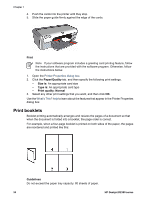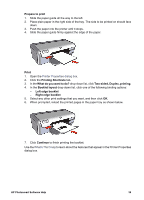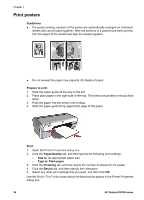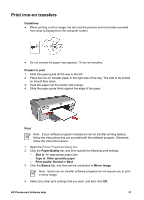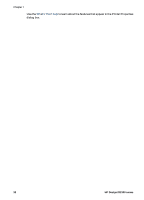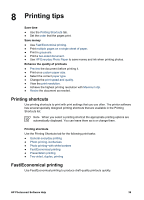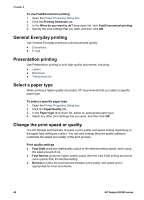HP Deskjet D2300 User Guide - Microsoft Windows 9x - Page 37
Two-sided, Duplex, printing, Booklet layout
 |
View all HP Deskjet D2300 manuals
Add to My Manuals
Save this manual to your list of manuals |
Page 37 highlights
Prepare to print 1. Slide the paper guide all the way to the left. 2. Place plain paper in the right side of the tray. The side to be printed on should face down. 3. Push the paper into the printer until it stops. 4. Slide the paper guide firmly against the edge of the paper. Print 1. Open the Printer Properties dialog box. 2. Click the Printing Shortcuts tab. 3. In the What do you want to do? drop-down list, click Two-sided, Duplex, printing. 4. In the Booklet layout drop-down list, click one of the following binding options: - Left edge booklet - Right edge booklet 5. Select any other print settings that you want, and then click OK. 6. When prompted, reload the printed pages in the paper tray as shown below. 7. Click Continue to finish printing the booklet. Use the What's This? help to learn about the features that appear in the Printer Properties dialog box. HP Photosmart Software Help 35