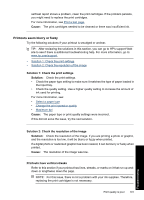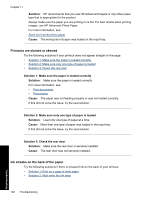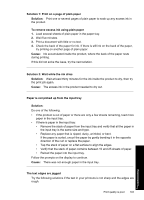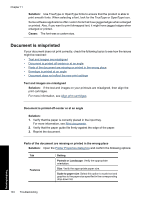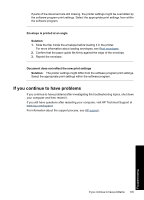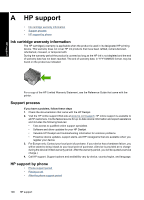HP Deskjet D2500 Full User Guide - Page 104
Printouts seem blurry or fuzzy, Cause, Solution 1: Check the print settings, Solution - review
 |
View all HP Deskjet D2500 manuals
Add to My Manuals
Save this manual to your list of manuals |
Page 104 highlights
self-test report shows a problem, clean the print cartridges. If the problem persists, you might need to replace the print cartridges. For more information, see Print a test page. Cause: The print cartridges needed to be cleaned or there was insufficient ink. Printouts seem blurry or fuzzy Try the following solutions if your printout is smudged or unclear. TIP: After reviewing the solutions in this section, you can go to HP's support Web site to see if there is additional troubleshooting help. For more information, go to: www.hp.com/support. • Solution 1: Check the print settings • Solution 2: Check the resolution of the image Solution 1: Check the print settings Solution: Check the print settings. • Check the paper type setting to make sure it matches the type of paper loaded in the input tray. • Check the quality setting. Use a higher quality setting to increase the amount of ink used for printing. For more information, see: • Select a paper type • Change the print speed or quality • Maximum dpi Cause: The paper type or print quality settings were incorrect. If this did not solve the issue, try the next solution. Solution 2: Check the resolution of the image Solution: Check the resolution of the image. If you are printing a photo or graphic, and the resolution is too low, it will be blurry or fuzzy when printed. If a digital photo or rasterized graphic has been resized, it can be blurry or fuzzy when printed. Cause: The resolution of the image was low. Printouts have vertical streaks Refer to this section if your printout has lines, streaks, or marks on it that run up-anddown or lengthwise down the page. NOTE: For this issue, there is not a problem with your ink supplies. Therefore, replacing the print cartridges is not necessary. Print quality is poor 101 Troubleshooting