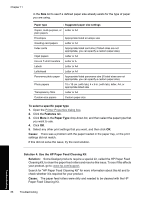HP Deskjet D2500 Full User Guide - Page 89
Out of paper, Solution 4: Use the HP Paper Feed Cleaning Kit
 |
View all HP Deskjet D2500 manuals
Add to My Manuals
Save this manual to your list of manuals |
Page 89 highlights
Chapter 11 • Use a different type of paper. • Do not mix paper types in the input tray Out of paper Try the following solutions: • Solution 1: Make sure the paper tray is not empty • Solution 2: Check the rear door of the printer • Solution 3: Check the paper • Solution 4: Use the HP Paper Feed Cleaning Kit • Solution 5: Clean the rollers • Solution 6: Contact HP support for service Solution 1: Make sure the paper tray is not empty Solution: If the paper tray is empty, add more paper. Cause: The paper tray was empty. Solution 2: Check the rear door of the printer Solution: If you removed the rear door to clear a paper jam, replace it. Gently push the door forward until it snaps into place. Cause: The rear door was removed from the product. If this did not solve the issue, try the next solution. Solution 3: Check the paper Solution: Check the paper loaded in the paper tray and the print settings. To check the paper in the paper tray 1. While the product is on, remove the power cord from the back of the product. 2. Wait 30 seconds, and then plug the power cord into the back of the product. 86 Troubleshooting Troubleshooting