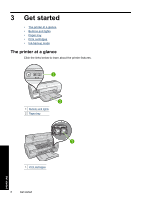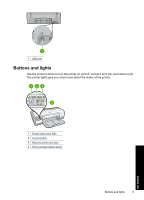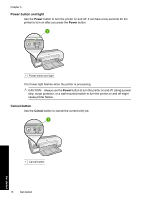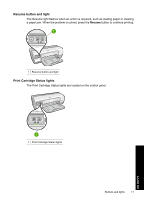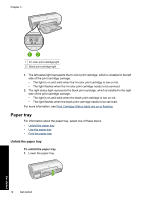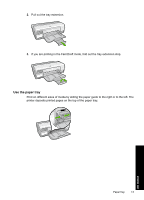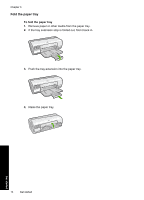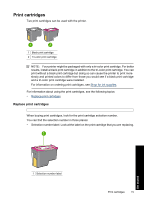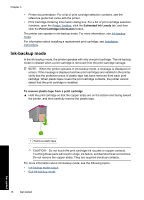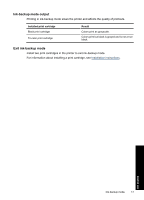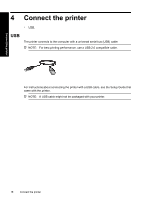HP Deskjet D2500 Full User Guide - Page 16
Use the paper tray, printer deposits printed s on the top of the paper tray. - not printing
 |
View all HP Deskjet D2500 manuals
Add to My Manuals
Save this manual to your list of manuals |
Page 16 highlights
2. Pull out the tray extension. 3. If you are printing in the Fast Draft mode, fold out the tray extension stop. Use the paper tray Print on different sizes of media by sliding the paper guide to the right or to the left. The printer deposits printed pages on the top of the paper tray. Get started Paper tray 13

2.
Pull out the tray extension.
3.
If you are printing in the Fast Draft mode, fold out the tray extension stop.
Use the paper tray
Print on different sizes of media by sliding the paper guide to the right or to the left. The
printer deposits printed pages on the top of the paper tray.
Paper tray
13
Get started