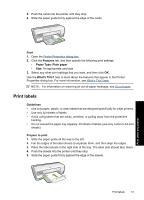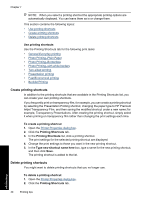HP Deskjet D2500 Full User Guide - Page 38
Guidelines, Prepare to print, Print, Printing Shortcuts, Two-sided Duplex Printing
 |
View all HP Deskjet D2500 manuals
Add to My Manuals
Save this manual to your list of manuals |
Page 38 highlights
For example, when a four-page booklet is printed on both sides of the paper, the pages are reordered and printed like this: Print other documents Guidelines Do not exceed the paper tray capacity: 80 sheets of paper. Prepare to print 1. Slide the paper guide all the way to the left. 2. Place plain paper in the right side of the tray. The side to be printed on should face down. 3. Push the paper into the printer until it stops. 4. Slide the paper guide firmly against the edge of the paper. Print 1. Open the Printer Properties dialog box. 2. Click the Printing Shortcuts tab. 3. In the Printing Shortcuts list, click Two-sided (Duplex) Printing. 4. In the Print On Both Sides drop-down list, select one of the following binding options: • Left Edge Booklet • Right Edge Booklet 5. Select any other print settings that you want, and then click OK. Print booklets 35