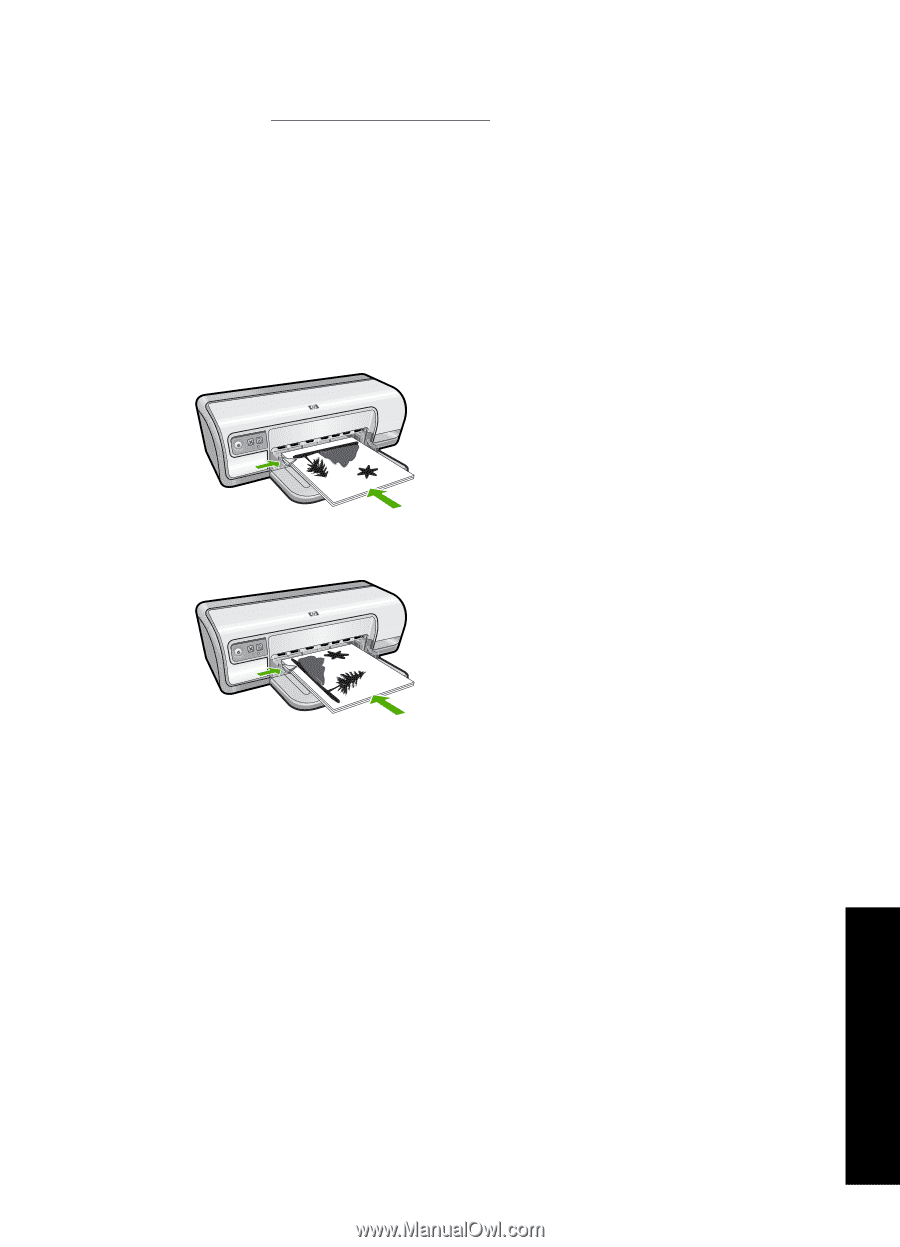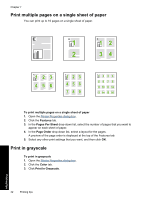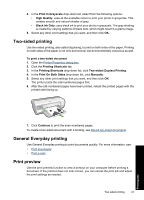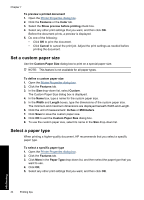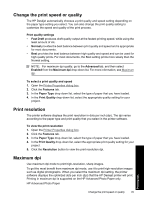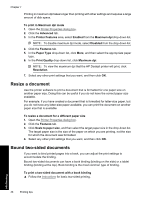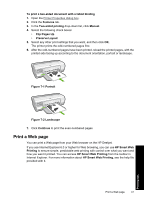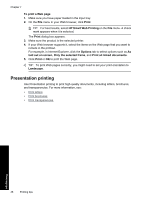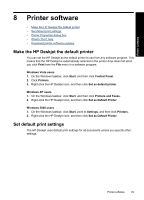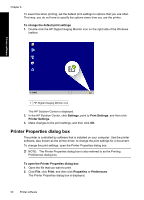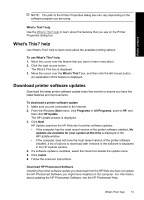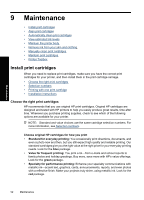HP Deskjet D2500 Full User Guide - Page 50
Print a Web Flip s Up
 |
View all HP Deskjet D2500 manuals
Add to My Manuals
Save this manual to your list of manuals |
Page 50 highlights
To print a two-sided document with a tablet binding 1. Open the Printer Properties dialog box. 2. Click the Features tab. 3. In the Two-sided printing drop-down list, click Manual. 4. Select the following check boxes: • Flip Pages Up • Preserve Layout 5. Select any other print settings that you want, and then click OK. The printer prints the odd-numbered pages first. 6. After the odd-numbered pages have been printed, reload the printed pages, with the printed side facing up according to the document orientation, portrait or landscape. Figure 7-1 Portrait Figure 7-2 Landscape 7. Click Continue to print the even-numbered pages. Print a Web page You can print a Web page from your Web browser on the HP Deskjet. If you use Internet Explorer 6.0 or higher for Web browsing, you can use HP Smart Web Printing to ensure simple, predictable web printing with control over what you want and how you want it printed. You can access HP Smart Web Printing from the toolbar in Internet Explorer. For more information about HP Smart Web Printing, see the help file provided with it. Print a Web page 47 Printing tips