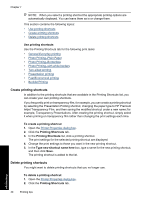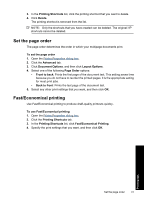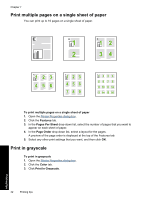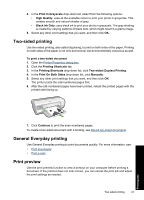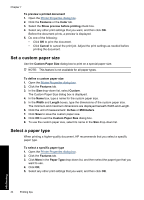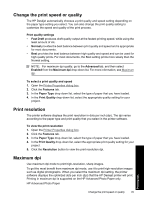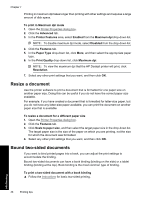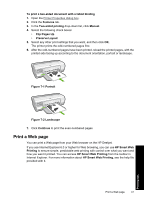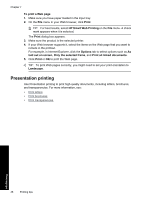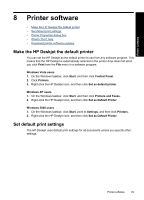HP Deskjet D2500 Full User Guide - Page 47
Set a custom paper size, Select a paper type
 |
View all HP Deskjet D2500 manuals
Add to My Manuals
Save this manual to your list of manuals |
Page 47 highlights
Chapter 7 To preview a printed document 1. Open the Printer Properties dialog box. 2. Click the Features or the Color tab. 3. Select the Show preview before printing check box. 4. Select any other print settings that you want, and then click OK. Before the document prints, a preview is displayed. 5. Do one of the following: • Click OK to print the document. • Click Cancel to cancel the print job. Adjust the print settings as needed before printing the document. Set a custom paper size Use the Custom Paper Size dialog box to print on a special paper size. NOTE: This feature is not available for all paper types. To define a custom paper size 1. Open the Printer Properties dialog box. 2. Click the Features tab. 3. In the Size drop-down list, select Custom. The Custom Paper Size dialog box is displayed. 4. In the Name box, type a name for the custom paper size. 5. In the Width and Length boxes, type the dimensions of the custom paper size. The minimum and maximum dimensions are displayed beneath Width and Length. 6. Click the unit of measurement: Inches or Millimeters. 7. Click Save to save the custom paper size. 8. Click OK to exit the Custom Paper Size dialog box. 9. To use the custom paper size, select its name in the Size drop-down list. Select a paper type When printing a higher-quality document, HP recommends that you select a specific paper type. To select a specific paper type 1. Open the Printer Properties dialog box. 2. Click the Features tab. 3. Click More in the Paper Type drop-down list, and then select the paper type that you want to use. 4. Click OK. 5. Select any other print settings that you want, and then click OK. Printing tips 44 Printing tips