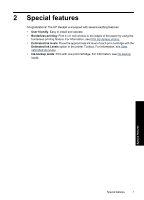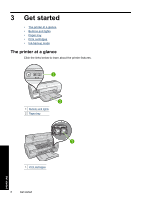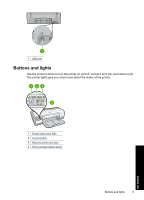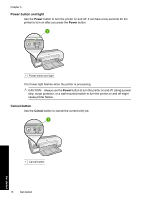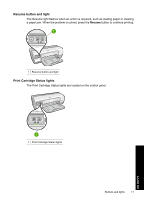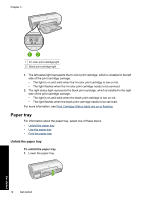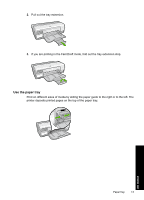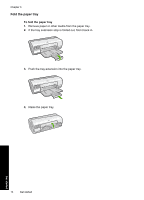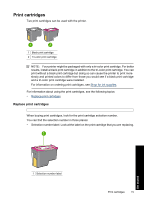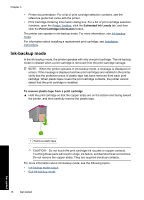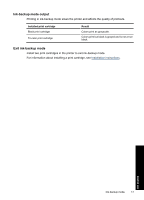HP Deskjet D2500 Full User Guide - Page 15
Paper tray, Unfold the paper tray - cartridge
 |
View all HP Deskjet D2500 manuals
Add to My Manuals
Save this manual to your list of manuals |
Page 15 highlights
Chapter 3 1 Tri-color print cartridge light 2 Black print cartridge light 1. The left status light represents the tri-color print cartridge, which is installed in the left side of the print cartridge carriage. • The light is on and solid when the tri-color print cartridge is low on ink. • The light flashes when the tri-color print cartridge needs to be serviced. 2. The right status light represents the black print cartridge, which is installed in the right side of the print cartridge carriage. • The light is on and solid when the black print cartridge is low on ink. • The light flashes when the black print cartridge needs to be serviced. For more information, see Print Cartridge Status lights are on or flashing. Paper tray For information about the paper tray, select one of these topics. • Unfold the paper tray • Use the paper tray • Fold the paper tray Unfold the paper tray To unfold the paper tray 1. Lower the paper tray. 12 Get started Get started