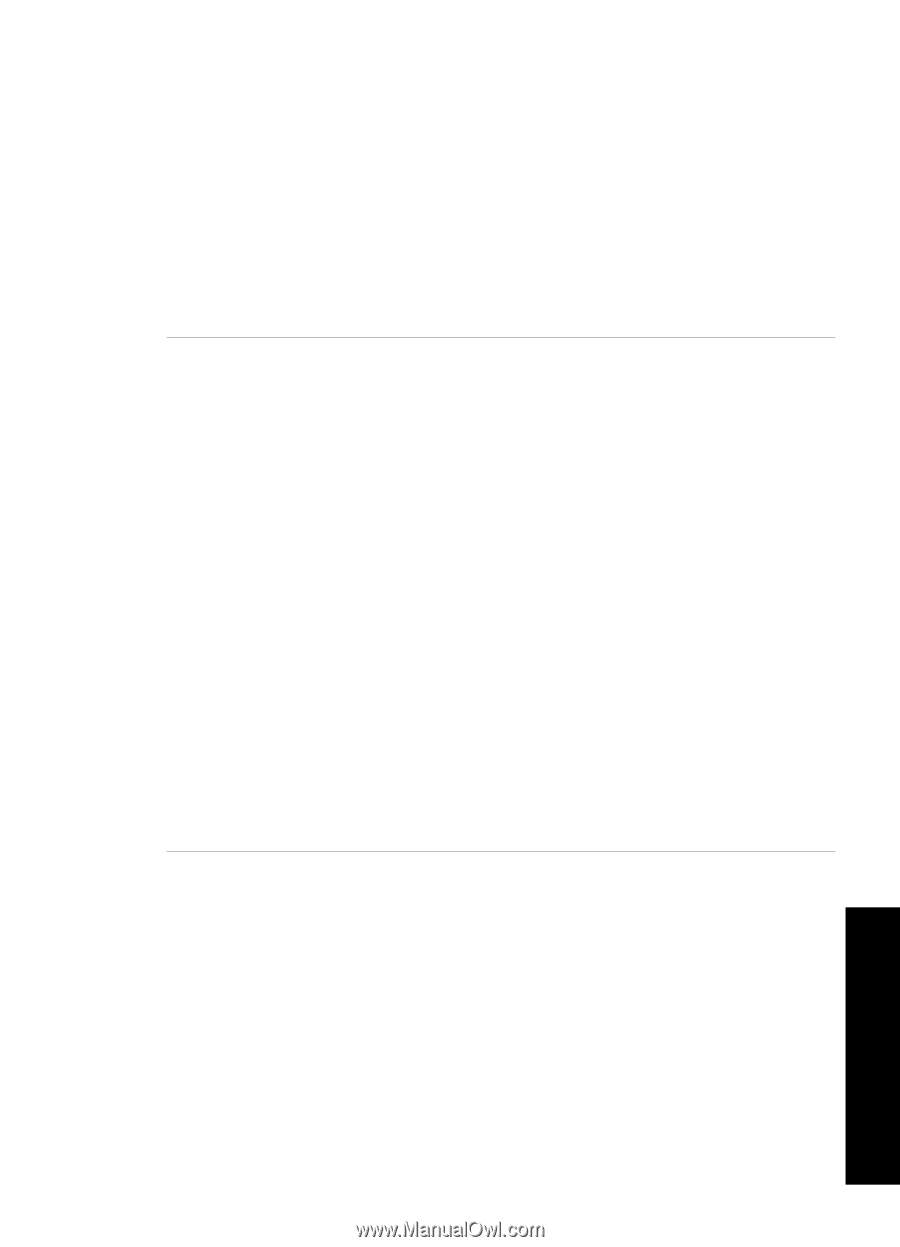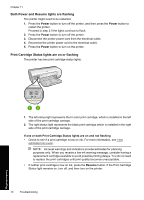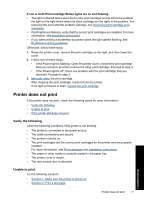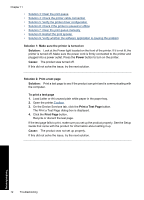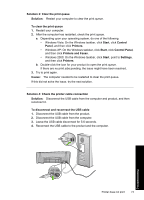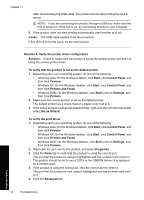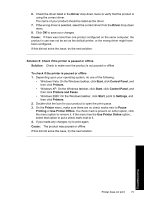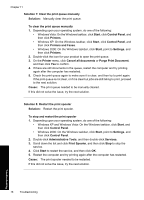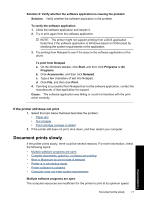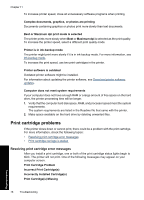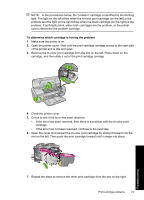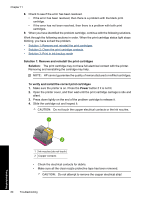HP Deskjet D2500 Full User Guide - Page 78
Use Printer Online - driver xp
 |
View all HP Deskjet D2500 manuals
Add to My Manuals
Save this manual to your list of manuals |
Page 78 highlights
6. Check the driver listed in the Driver drop-down menu to verify that the product is using the correct driver. The name of your product should be listed as the driver. 7. If the wrong driver is selected, select the correct driver from the Driver drop-down menu. 8. Click OK to save your changes. Cause: If there was more than one product configured on the same computer, the product in use was not be set as the default printer, or the wrong driver might have been configured. If this did not solve the issue, try the next solution. Solution 6: Check if the printer is paused or offline Solution: Check to make sure the product is not paused or offline. To check if the printer is paused or offline 1. Depending upon your operating system, do one of the following: • Windows Vista: On the Windows taskbar, click Start, click Control Panel, and then click Printers. • Windows XP: On the Windows taskbar, click Start, click Control Panel, and then click Printers and Faxes. • Windows 2000: On the Windows taskbar, click Start, point to Settings, and then click Printers. 2. Double-click the icon for your product to open the print queue. 3. On the Printer menu, make sure there are no check marks next to Pause Printing or Use Printer Offline. If a check mark is present on either option, click the menu option to remove it. If the menu has the Use Printer Online option, select that option to put a check mark next to it. 4. If you made any changes, try to print again. Cause: The product was paused or offline. If this did not solve the issue, try the next solution. Troubleshooting Printer does not print 75