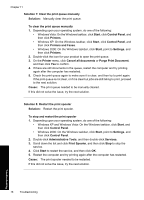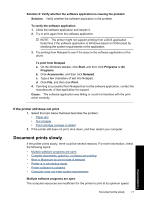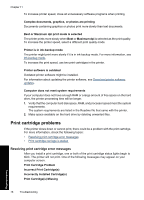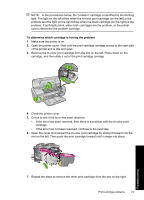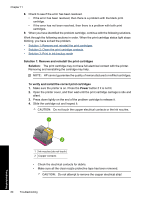HP Deskjet D2500 Full User Guide - Page 84
Print cartridge carriage is stalled
 |
View all HP Deskjet D2500 manuals
Add to My Manuals
Save this manual to your list of manuals |
Page 84 highlights
5. Read the selection number on the print cartridge label and make sure it is compatible with your printer. Compatible print cartridges are listed in the reference guide that came with your printer. 1 Selection number 6. If the print cartridge has the wrong selection number, install a new print cartridge. For more information, see Installation instructions. 7. Close the printer cover. If this did not solve the issue, try the next solution. Solution 2: Clean the print cartridge contacts Solution: If the print cartridge selection number is correct and the previous solution did not resolve the problem, try cleaning the print cartridge. For more information, see Manually clean print cartridges. If the print cartridge status light continues to flash after cleaning the print cartridge, replace the print cartridge. For more information, see Replace print cartridges. If this did not solve the issue, try the next solution. Solution 3: Print in ink-backup mode Solution: If you do not have a replacement print cartridge, you can still print in ink backup mode. Remove the problem cartridge and print with the remaining cartridge. For more information, see Ink-backup mode. Print cartridge carriage is stalled The print cartridge cradle (carriage) may get stuck on either side or in the middle of the printer. This is called a carriage stall. When this happens, the error message Print Cartridge Cradle is Stuck may appear. Print cartridge problems 81 Troubleshooting