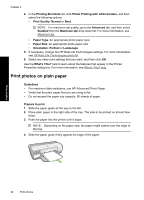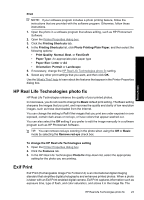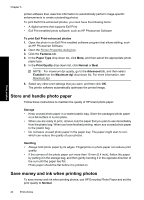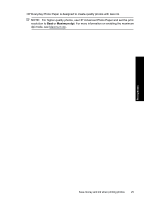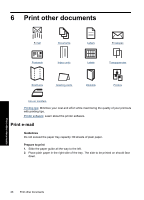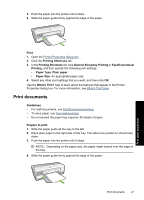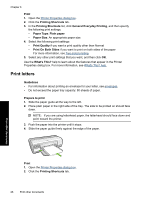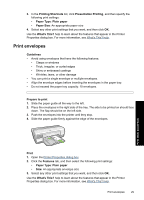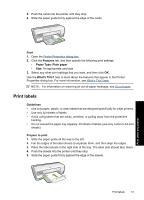HP Deskjet D2500 Full User Guide - Page 30
Print documents, Paper Type
 |
View all HP Deskjet D2500 manuals
Add to My Manuals
Save this manual to your list of manuals |
Page 30 highlights
3. Push the paper into the printer until it stops. 4. Slide the paper guide firmly against the edge of the paper. Print 1. Open the Printer Properties dialog box. 2. Click the Printing Shortcuts tab. 3. In the Printing Shortcuts list, click General Everyday Printing or Fast/Economical Printing, and then specify the following print settings: • Paper Type: Plain paper • Paper Size: An appropriate paper size 4. Select any other print settings that you want, and then click OK. Use the What's This? help to learn about the features that appear in the Printer Properties dialog box. For more information, see What's This? help. Print documents Guidelines • For draft documents, use Fast/Economical printing. • To save paper, use Two-sided printing. • Do not exceed the paper tray capacity: 80 sheets of paper. Prepare to print 1. Slide the paper guide all the way to the left. 2. Place plain paper in the right side of the tray. The side to be printed on should face down. 3. Push the paper into the printer until it stops. NOTE: Depending on the paper size, the paper might extend over the edge of the tray. 4. Slide the paper guide firmly against the edge of the paper. Print other documents Print documents 27