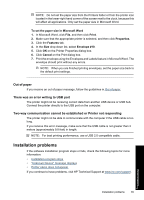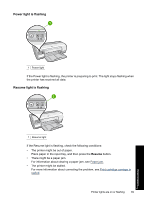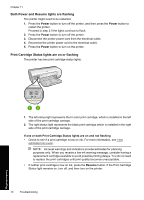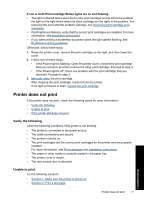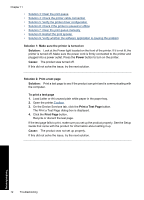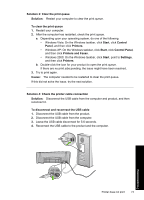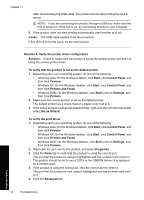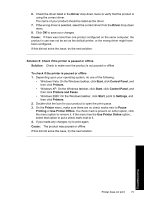HP Deskjet D2500 Full User Guide - Page 73
Both Power and Resume lights are flashing, Print Cartridge Status lights are on or flashing, Power
 |
View all HP Deskjet D2500 manuals
Add to My Manuals
Save this manual to your list of manuals |
Page 73 highlights
Chapter 11 Both Power and Resume lights are flashing The printer might need to be restarted. 1. Press the Power button to turn off the printer, and then press the Power button to restart the printer. Proceed to step 2 if the lights continue to flash. 2. Press the Power button to turn off the printer. 3. Disconnect the printer power cord from the electrical outlet. 4. Reconnect the printer power cord to the electrical outlet. 5. Press the Power button to turn on the printer. Print Cartridge Status lights are on or flashing The printer has two print cartridge status lights. 1. The left status light represents the tri-color print cartridge, which is installed in the left side of the print cartridge carriage. 2. The right status light represents the black print cartridge which is installed in the right side of the print cartridge carriage. If one or both Print Cartridge Status lights are on and not flashing • Check to see if a print cartridge is low on ink. For more information, see View estimated ink levels. NOTE: Ink level warnings and indicators provide estimates for planning purposes only. When you receive a low-ink warning message, consider having a replacement cartridge available to avoid possible printing delays. You do not need to replace the print cartridges until print quality becomes unacceptable. • If neither print cartridge is low on ink, press the Resume button. If the Print Cartridge Status light remains on, turn off, and then turn on the printer. 70 Troubleshooting Troubleshooting