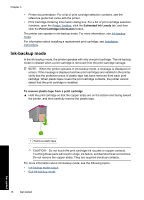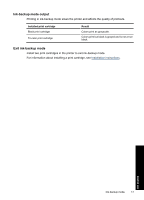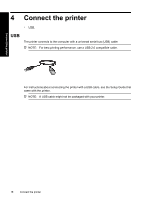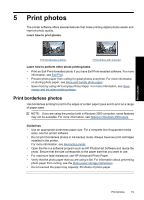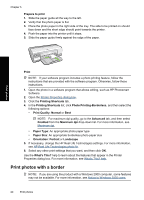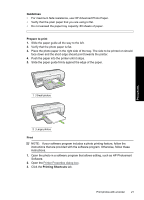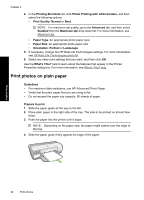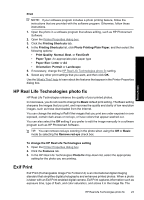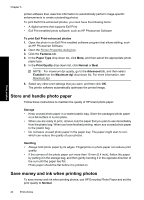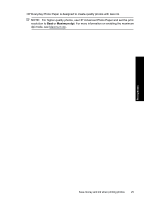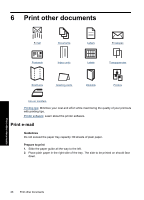HP Deskjet D2500 Full User Guide - Page 24
Guidelines, Prepare to print, Print, Printing Shortcuts, For maximum fade resistance
 |
View all HP Deskjet D2500 manuals
Add to My Manuals
Save this manual to your list of manuals |
Page 24 highlights
Guidelines • For maximum fade resistance, use HP Advanced Photo Paper. • Verify that the plain paper that you are using is flat. • Do not exceed the paper tray capacity: 80 sheets of paper. Prepare to print 1. Slide the paper guide all the way to the left. 2. Verify that the photo paper is flat. 3. Place the photo paper in the right side of the tray. The side to be printed on should face down and the short edge should point towards the printer. 4. Push the paper into the printer until it stops. 5. Slide the paper guide firmly against the edge of the paper. 1 Small photos Print photos 2 Large photos Print NOTE: If your software program includes a photo printing feature, follow the instructions that are provided with the software program. Otherwise, follow these instructions. 1. Open the photo in a software program that allows editing, such as HP Photosmart Software. 2. Open the Printer Properties dialog box. 3. Click the Printing Shortcuts tab. Print photos with a border 21