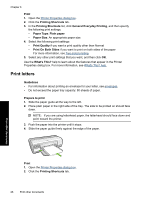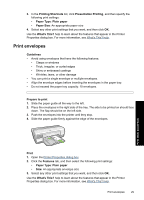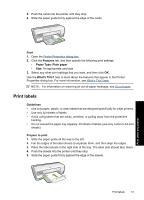HP Deskjet D2500 Full User Guide - Page 36
Print brochures, What's This? help, Printer Properties dialog box, Two-sided printing - manual
 |
View all HP Deskjet D2500 manuals
Add to My Manuals
Save this manual to your list of manuals |
Page 36 highlights
Use the What's This? help to learn about the features that appear in the Printer Properties dialog box. For more information, see What's This? help. Print brochures Guidelines • Open the file in a software program and assign the brochure size. Ensure that the size corresponds to the paper size on which you want to print the brochure. • Do not exceed the paper tray capacity: 30 sheets of brochure paper. Prepare to print 1. Slide the paper guide all the way to the left. 2. Place the paper in the right side of the tray. The side to be printed on should face down. 3. Push the paper into the printer until it stops. 4. Slide the paper guide firmly against the edge of the paper. Print 1. Open the Printer Properties dialog box. 2. Click the Features tab. 3. Specify the following print settings: • Print Quality: Best • Paper Type: Click More, and then select an appropriate HP inkjet paper. • Orientation: Portrait or Landscape • Size: An appropriate paper size • Two-sided printing: Manual For more information, see Two-sided printing. 4. Click OK to print. Use the What's This? help to learn about the features that appear in the Printer Properties dialog box. For more information, see What's This? help. Print other documents Print brochures 33