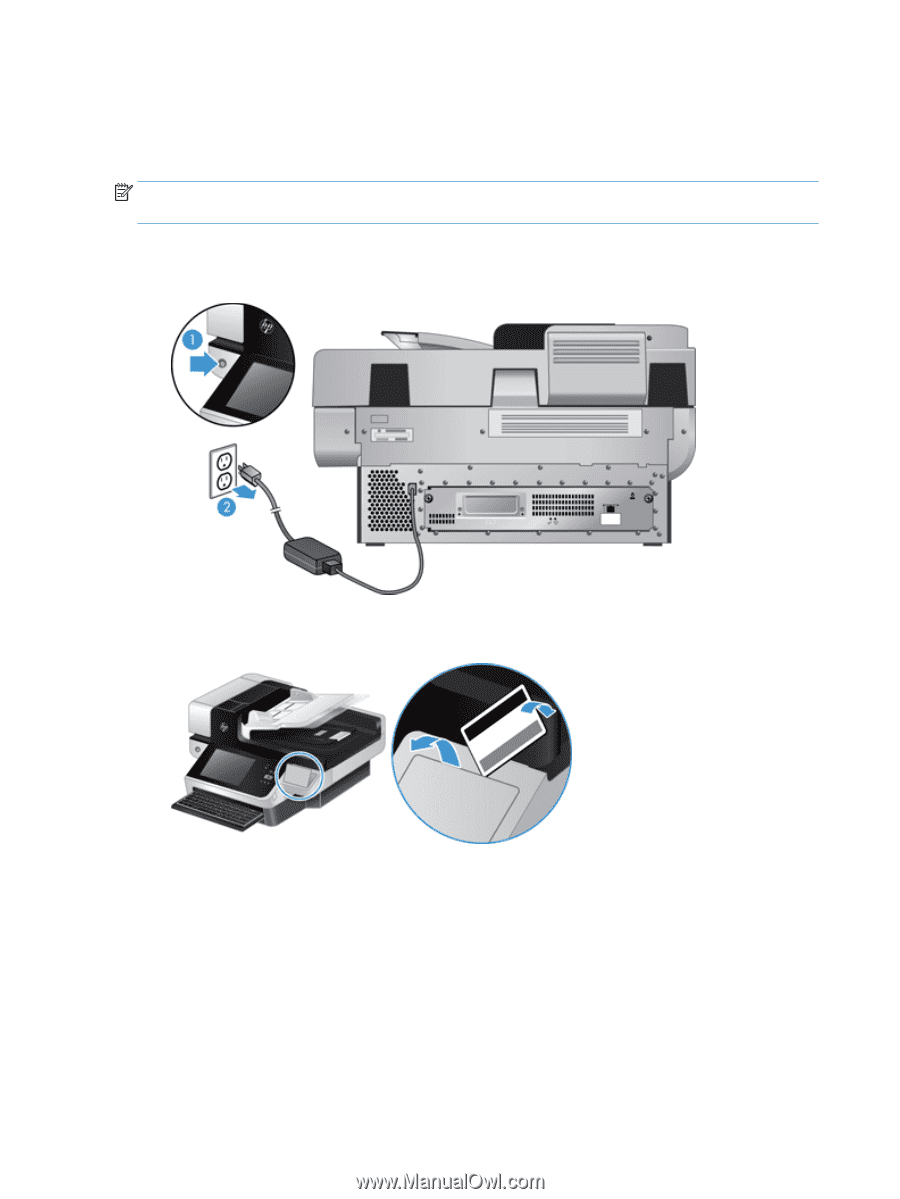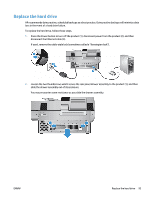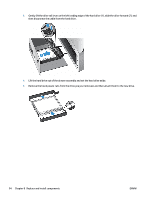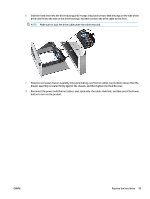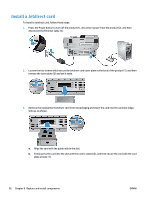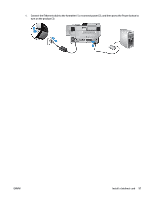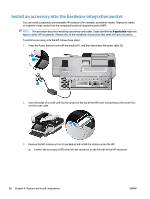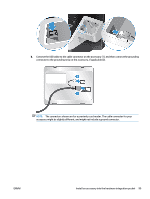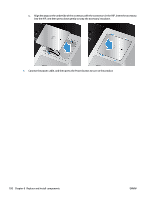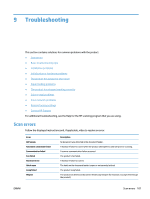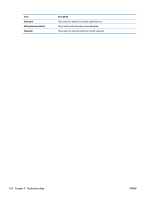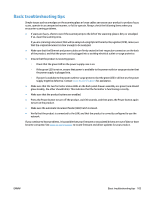HP Digital Sender Flow 8500 User Guide - Page 106
Install an accessory into the hardware integration pocket
 |
View all HP Digital Sender Flow 8500 manuals
Add to My Manuals
Save this manual to your list of manuals |
Page 106 highlights
Install an accessory into the hardware integration pocket You can install a separately-purchaseable HP accessory (for example, a proximity reader, fingerprint reader, or magnetic-swipe reader) into the integrated hardware integration pocket (HIP). NOTE: This procedure describes installing a proximity card reader. Steps identified as if applicable might not apply to other HIP accessories. Always refer to the installation instructions that came with your accessory. To install an accessory into the HIP, follow these steps: 1. Press the Power button to turn off the product (1), and then disconnect the power cable (2).. 2. Insert the edge of a credit card into the groove at the top of the HIP cover and gently pry the cover free; set the cover aside. 3. Remove the HIP accessory from its packaging and install the accessory into the HIP. a. Connect the accessory's USB cable into the connector on the left side of the HIP enclosure. 98 Chapter 8 Replace and install components ENWW