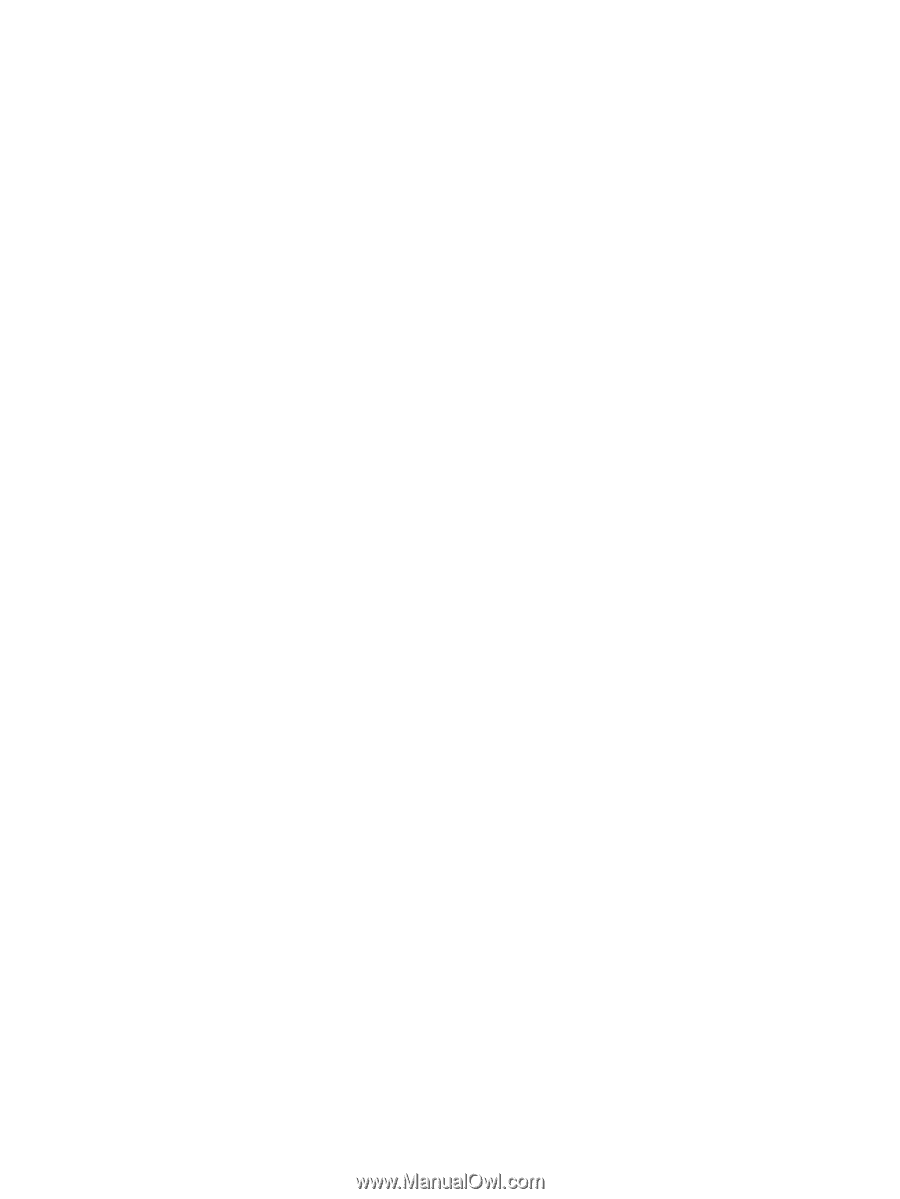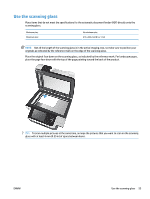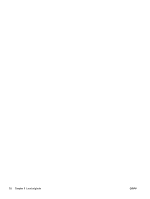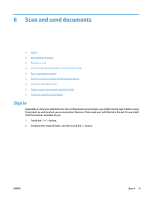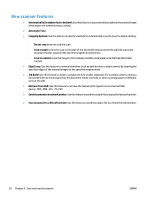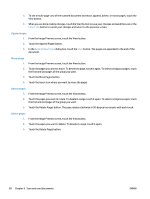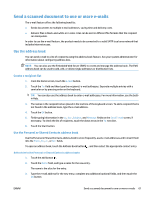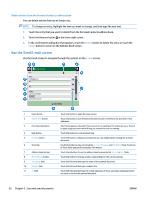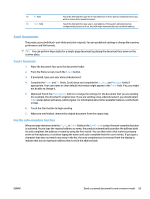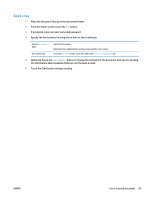HP Digital Sender Flow 8500 User Guide - Page 68
Touch the Append s button.
 |
View all HP Digital Sender Flow 8500 manuals
Add to My Manuals
Save this manual to your list of manuals |
Page 68 highlights
3. To see a multi-page view of the scanned document and move, append, delete, or rotate pages, touch the View button. 4. When you are done making changes, touch the Start button to save your changes and send the scan or the Cancel Job button to cancel your changes and return to the previous screen. Append pages 1. From the Image Preview screen, touch the View button. 2. Touch the Append Pages button. 3. In the Append New Pages dialog box, touch the Scan button. The pages are appended to the end of the document. Move pages 1. From the Image Preview screen, touch the View button. 2. Touch the pages you want to move. To deselect a page, touch it again. To select contiguous pages, touch the first and last pages of the group you want. 3. Touch the Move Pages button. 4. Touch the Insert icon where you want to move the pages. Rotate pages 1. From the Image Preview screen, touch the View button. 2. Touch the pages you want to rotate. To deselect a page, touch it again. To select contiguous pages, touch the first and last pages of the group you want. 3. Touch the Rotate Pages button. The page rotates clockwise in 90-degree increments with each touch. Delete pages 1. From the Image Preview screen, touch the View button. 2. Touch the pages you want to delete. To deselect a page, touch it again. 3. Touch the Delete Pages button. 60 Chapter 6 Scan and send documents ENWW