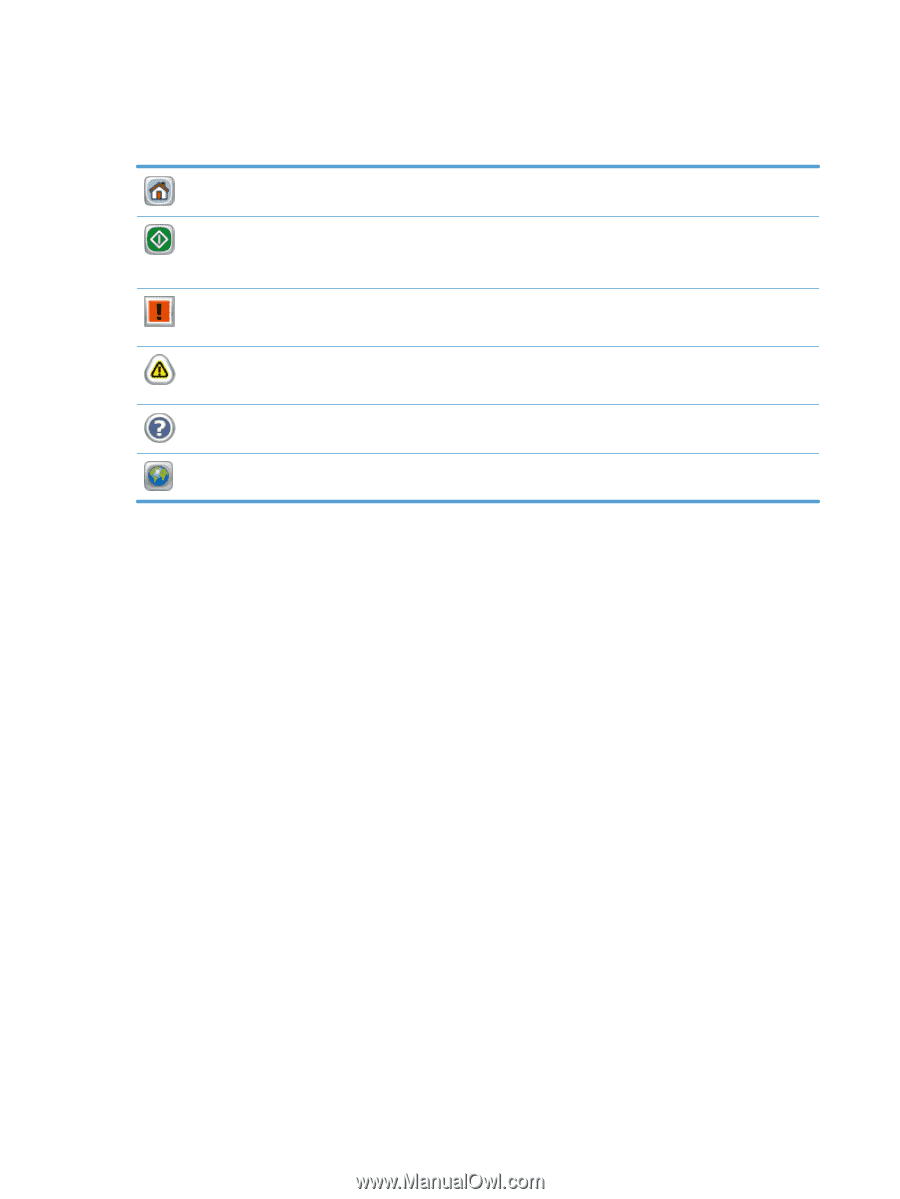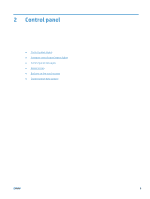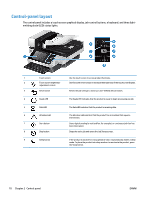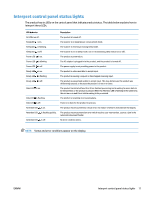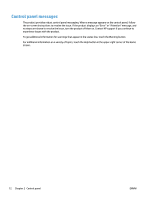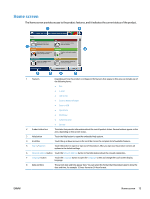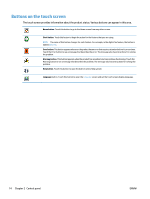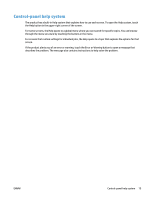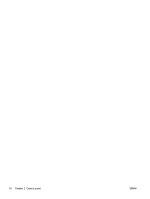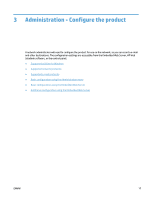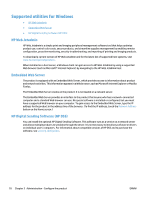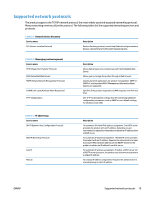HP Digital Sender Flow 8500 User Guide - Page 22
Buttons on the touch screen
 |
View all HP Digital Sender Flow 8500 manuals
Add to My Manuals
Save this manual to your list of manuals |
Page 22 highlights
Buttons on the touch screen The touch screen provides information about the product status. Various buttons can appear in this area. Home button. Touch this button to go to the Home screen from any other screen. Start button. Touch this button to begin the action for the feature that you are using. NOTE: The name of this button changes for each feature. For example, in the digital fax feature, the button is named Send Fax. Error button. This button appears whenever the product has an error that requires attention before it can continue. Touch the Error button to see a message that describes the error. The message also has instructions for solving the problem. Warning button. This button appears when the product has a problem but can continue functioning. Touch the Warning button to see a message that describes the problem. The message also has instructions for solving the problem. Help button. Touch this button to open the built-in online Help system. Language button. Touch this button to open the Language screen and set the touch screen display language. 14 Chapter 2 Control panel ENWW