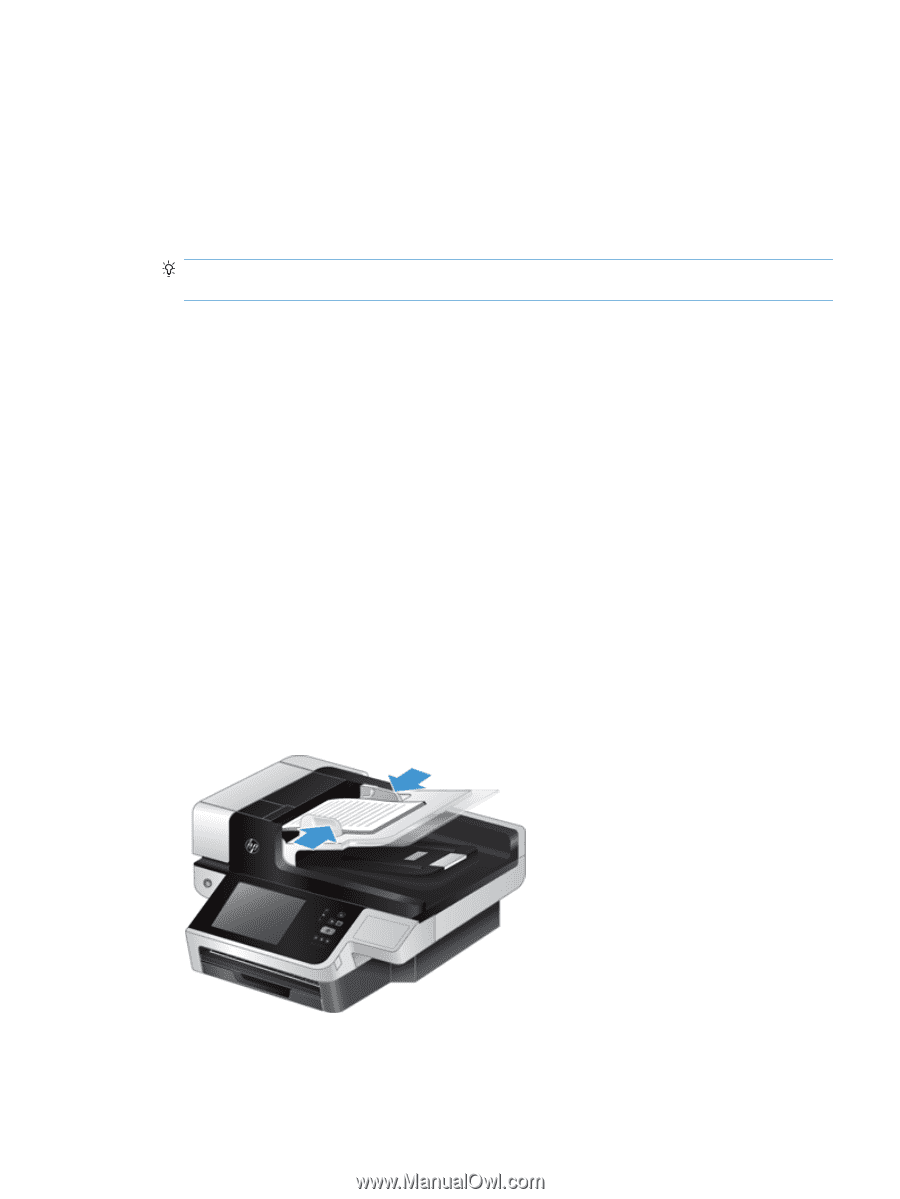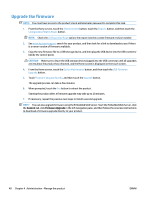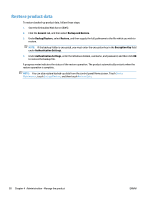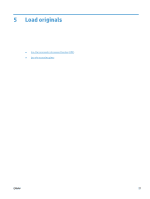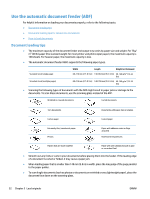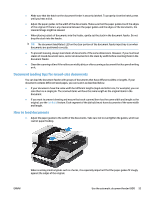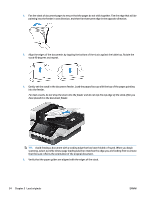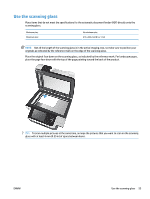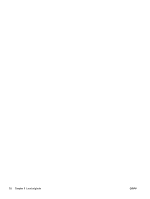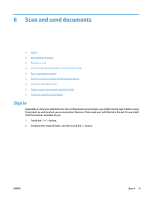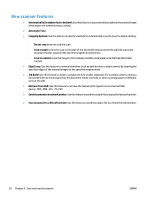HP Digital Sender Flow 8500 User Guide - Page 61
Document loading tips for mixed-size documents, How to load documents, original, use
 |
View all HP Digital Sender Flow 8500 manuals
Add to My Manuals
Save this manual to your list of manuals |
Page 61 highlights
● Make sure that the hatch on the document feeder is securely latched. To properly close the hatch, press until you hear a click. ● Adjust the paper guides to the width of the documents. Make sure that the paper guides touch the edges of the original. If there is any clearance between the paper guides and the edges of the documents, the scanned image might be skewed. ● When placing a stack of documents into the feeder, gently set the stack in the document feeder. Do not drop the stack into the feeder. TIP: The document load/detect LED on the clear portion of the document feeder input tray is on when documents are positioned correctly. ● To prevent skewing, always load stacks of documents of the same dimensions. However, if you must load stacks of mixed document sizes, center all documents in the stack by width before inserting them in the document feeder. ● Clean the scanning rollers if the rollers are visibly dirty or after scanning a document that has pencil writing on it. Document loading tips for mixed-size documents You can load the document feeder with groups of documents that have different widths or lengths. If your document contains different sized pages, you can scan it as described below. ● If your documents have the same width but different lengths (legal and letter size, for example), you can scan them as a single job. The scanned items will have the same length as the original items in the document. ● If you want to prevent skewing and ensure that each scanned item has the same width and length as the original, use the Job Build feature. Each segment of the job build must have documents of the same width and length. How to load documents 1. Adjust the paper guides to the width of the documents. Take care not to overtighten the guides, which can restrict paper feeding. When scanning small originals such as checks, it is especially important that the paper guides fit snugly against the edges of the original. ENWW Use the automatic document feeder (ADF) 53