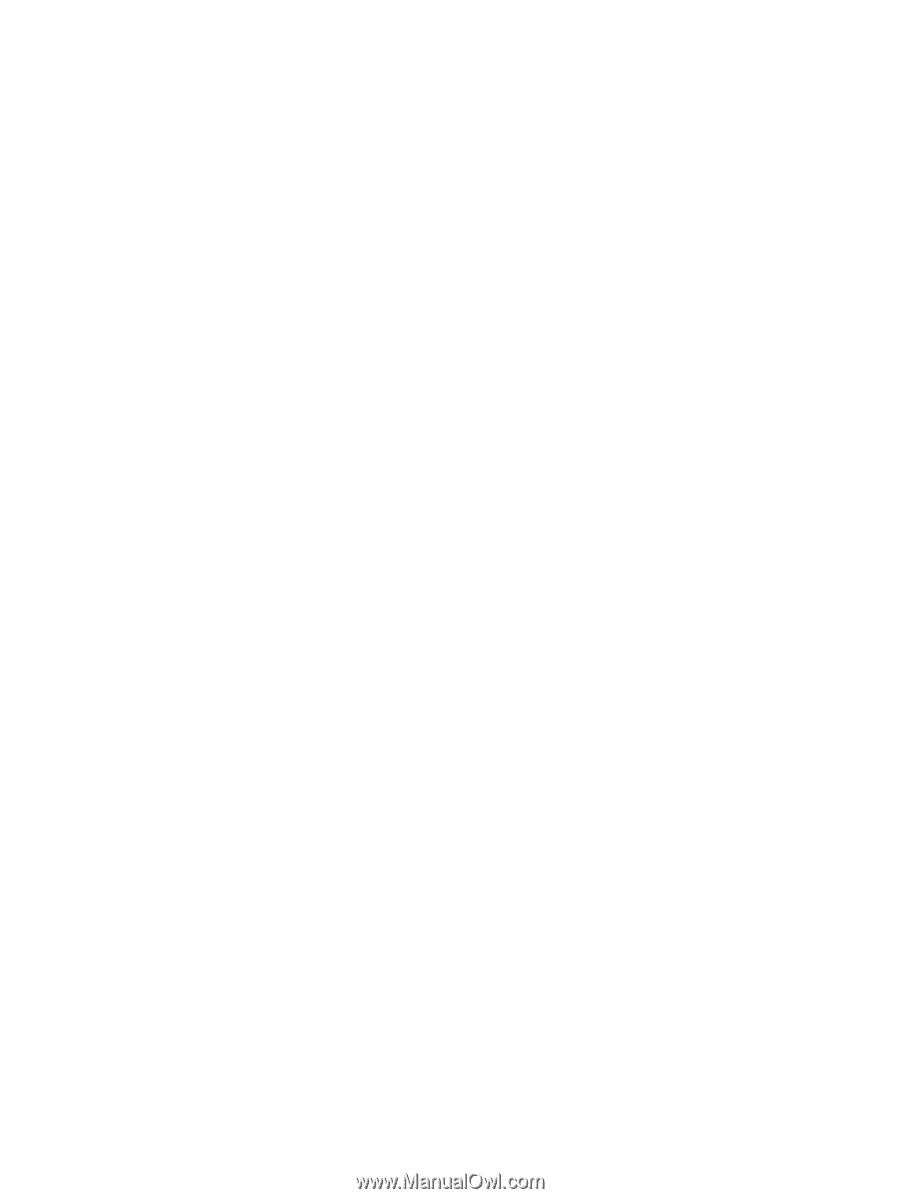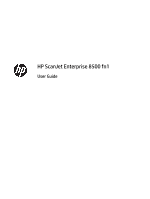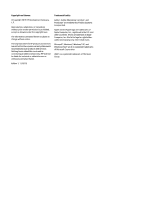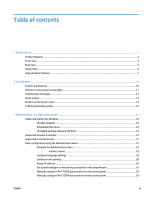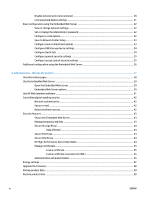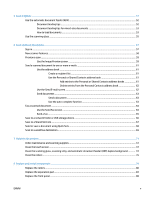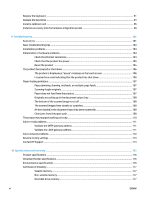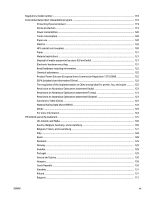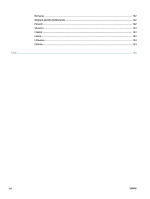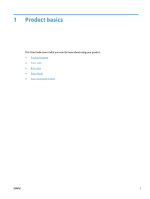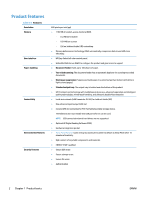5
Load originals
.............................................................................................................................................
51
Use the automatic document feeder (ADF)
.........................................................................................................
52
Document loading tips
......................................................................................................................
52
Document loading tips for mixed-size documents
..........................................................................
53
How to load documents
....................................................................................................................
53
Use the scanning glass
........................................................................................................................................
55
6
Scan and send documents
............................................................................................................................
57
Sign in
...................................................................................................................................................................
57
New scanner features
..........................................................................................................................................
58
Preview a scan
.....................................................................................................................................................
59
Use the Image Preview screen
..........................................................................................................
59
Send a scanned document to one or more e-mails
............................................................................................
61
Use the address book
........................................................................................................................
61
Create a recipient list
......................................................................................................
61
Use the Personal or Shared Contacts address book
......................................................
61
Add entries to the Personal or Shared Contacts address books
.................
61
Delete entries from the Personal Contacts address book
..........................
62
Use the Send E-mail screen
..............................................................................................................
62
Send documents
................................................................................................................................
63
Send a document
............................................................................................................
63
Use the auto-complete function
....................................................................................
63
Fax a scanned document
.....................................................................................................................................
64
Use the Send Fax screen
...................................................................................................................
64
Send a fax
..........................................................................................................................................
65
Save to a network folder or USB storage device
................................................................................................
66
Save to a SharePoint site
.....................................................................................................................................
67
Send or save a document using Quick Sets
.........................................................................................................
68
Scan to a workflow destination
...........................................................................................................................
69
7
Maintain the product
...................................................................................................................................
71
Order maintenance and scanning supplies
.........................................................................................................
72
Clean the touch screen
........................................................................................................................................
72
Clean the scanning glass, scanning strip, and automatic document feeder (ADF) duplex background
...........
72
Clean the rollers
...................................................................................................................................................
76
8
Replace and install components
...................................................................................................................
79
Replace the rollers
...............................................................................................................................................
80
Replace the separation pad
.................................................................................................................................
84
Replace the front panel
.......................................................................................................................................
88
ENWW
v