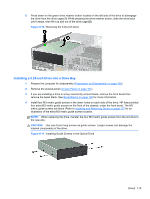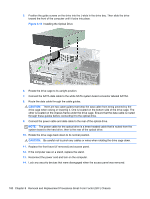HP Elite 8300 HP Compaq Business PC Maintenance and Service Guide Elite 8300 S - Page 195
Removing and Replacing the Primary 3.5-inch Internal Hard Drive,
 |
View all HP Elite 8300 manuals
Add to My Manuals
Save this manual to your list of manuals |
Page 195 highlights
7. Replace the front bezel (if removed) and access panel. 8. If the computer was on a stand, replace the stand. 9. Reconnect the power cord and turn on the computer. 10. Lock any security devices that were disengaged when the access panel was removed. Removing and Replacing the Primary 3.5-inch Internal Hard Drive NOTE: Before you remove the old hard drive, be sure to back up the data from the old hard drive so that you can transfer the data to the new hard drive. The preinstalled 3.5-inch hard drive is located under the power supply. To remove and replace the hard drive: 1. Prepare the computer for disassembly (Preparation for Disassembly on page 160). 2. Remove the access panel (Access Panel on page 161). 3. Rotate the drive cage for internal drives to its upright position. 4. Rotate the power supply to its upright position. The hard drive is located beneath the power supply. Figure 8-24 Raising the Power Supply 5. Disconnect the power cable and data cable from the back of the hard drive. 184 Chapter 8 Removal and Replacement Procedures Small Form Factor (SFF) Chassis