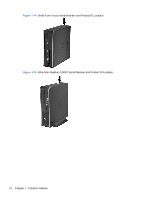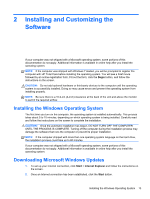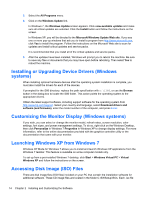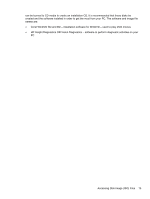HP Elite 8300 HP Compaq Business PC Maintenance and Service Guide Elite 8300 S - Page 21
Ultra-Slim Desktop (USDT) Rear Panel Components - bios
 |
View all HP Elite 8300 manuals
Add to My Manuals
Save this manual to your list of manuals |
Page 21 highlights
Ultra-Slim Desktop (USDT) Rear Panel Components Figure 1-11 Rear Panel Components Table 1-7 Rear Panel Components 1 Line-Out Connector for powered audio 6 VGA Monitor Connector devices (green) 2 DisplayPort Monitor Connectors 7 Power Cord Connector 3 USB 3.0 ports (blue) 8 Line-In Audio Connector (blue) 4 USB 2.0 ports (black) 9 RJ-45 Network Connector 5 PS/2 Keyboard Connector (purple) 10 PS/2 Mouse Connector (green) NOTE: USB 3.0 ports are blue; USB 2.0 ports are black. If an MXM graphics card is installed, all three monitor ports are active. The integrated graphics operate DisplayPort2 (top port). The MXM/ATI drivers operate DisplayPort1 (bottom port) and VGA. If the integrated graphics are disabled in the BIOS settings, DisplayPort2 (top port) will not be active. If an MXM graphics card is not installed, all three monitor ports are driven by the integrated graphics on the Intel 3rd Generation configurations. On some models, all three monitor ports are active but there are some limitations. For example, if a DisplayPort to DVI or HDMI adapter is installed, the VGA port will not be active. On other models, only one DisplayPort can be active. Either DisplayPort will function, but only one can be used. When a DisplayPort to single-link DVI or DisplayPort to HDMI adapter is installed, the VGA port will not be active. This is because when one of the above adapters is used, it is not considered a true DisplayPort and will function as the other type of port. This is not an issue with a DisplayPort to dual-link DVI adapter. When a device is plugged into the blue Line-In Audio Connector, a dialog box will pop up asking if you want to use the connector for a line-in device or a microphone. You can reconfigure the connector at any time by doubleclicking the Realtek HD Audio Manager icon in the Windows taskbar. 10 Chapter 1 Product Features