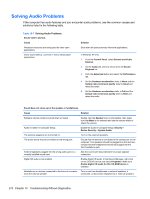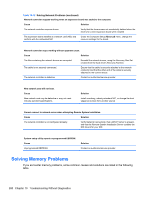HP Elite 8300 HP Compaq Business PC Maintenance and Service Guide Elite 8300 S - Page 286
Solving Mouse Problems continued, Table 10-10
 |
View all HP Elite 8300 manuals
Add to My Manuals
Save this manual to your list of manuals |
Page 286 highlights
Table 10-10 Solving Mouse Problems (continued) Mouse does not respond to movement or is too slow. Cause Program in use has stopped responding to commands. Mouse may need cleaning. Mouse may need repair. Computer is in standby mode. Solution Shut down the computer using the keyboard then restart the computer. Remove the roller ball cover on the mouse and clean the internal components. See the Worldwide Limited Warranty for terms and conditions. Press the power button to resume from standby mode. CAUTION: When attempting to resume from standby mode, do not hold down the power button for more than four seconds. Otherwise, the computer will shut down and you will lose any unsaved data. Mouse will only move vertically, horizontally, or movement is jerky. Cause Solution Mouse roller ball or the rotating encoder shafts that make contact with the ball are dirty. Remove roller ball cover from the bottom of the mouse and clean the internal components with a mouse cleaning kit available from most computer stores. A wireless keyboard/mouse is not working correctly. Symptoms include lagging mouse movement, jumpy mouse/ keyboard, or no function of mouse/keyboard and external drive. Cause Solution If your computer is equipped with USB 3.0 ports, connected USB 3.0 devices can interfere with the wireless keyboard USB receiver. Connect the wireless keyboard USB receiver to a USB 2.0 port that is separated from ports with USB 3.0 devices. If you still experience interference, you may have to place the connectors farther apart using an external USB hub. Solving Keyboard and Mouse Problems 275