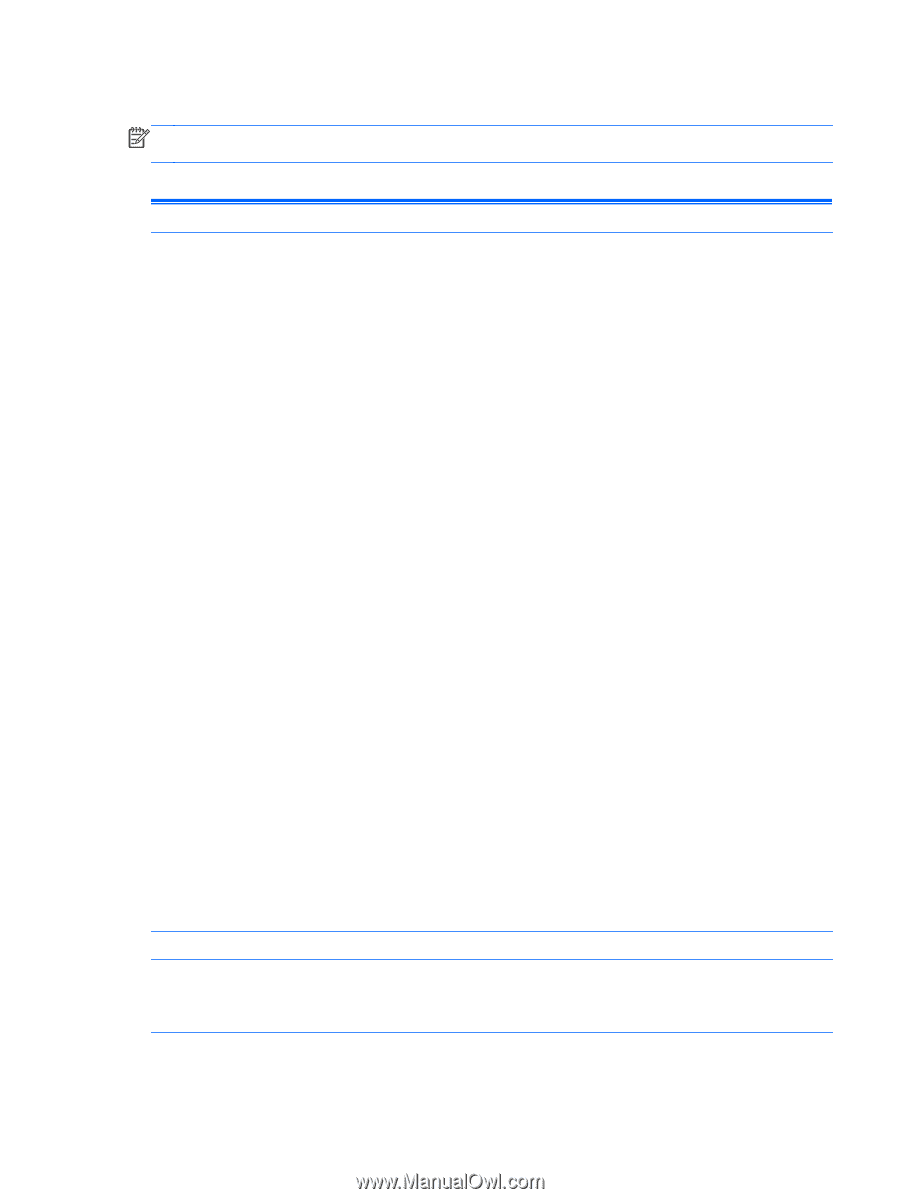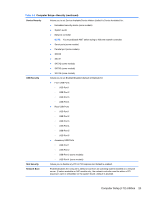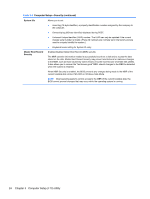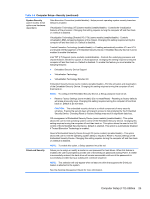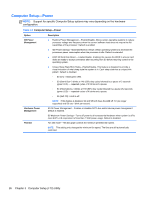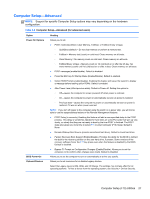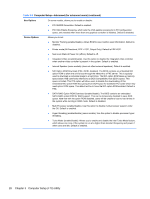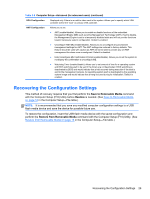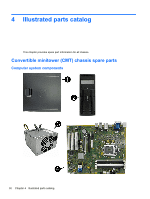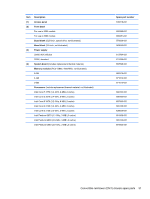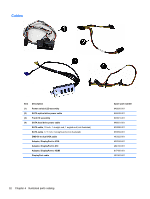HP Elite 8300 HP Compaq Business PC Maintenance and Service Guide Elite 8300 S - Page 38
Computer Setup—Advanced, Computer Setup-Advanced for advanced users
 |
View all HP Elite 8300 manuals
Add to My Manuals
Save this manual to your list of manuals |
Page 38 highlights
Computer Setup-Advanced NOTE: Support for specific Computer Setup options may vary depending on the hardware configuration. Table 3-6 Computer Setup-Advanced (for advanced users) Option Power-On Options BIOS Power-On Onboard Devices Heading Allows you to set: ● POST mode (QuickBoot, Clear Memory, FullBoot, or FullBoot Every x Days). ◦ QuickBoot (default) = Do not clear memory or perform a memory test. ◦ FullBoot = Memory test (count) on cold boot. Clears memory on all boots. ◦ Clear Memory = No memory count on cold boot. Clears memory on all boots. ◦ FullBoot Every x Days = Memory count on 1st cold boot on or after the xth day. No more memory counts until 1st cold boot on or after x days. Clears memory on all boots. ● POST messages (enable/disable). Default is disabled. ● Press the ESC key for Startup Menu (Enable/Disable). Default is enabled. ● Option ROM Prompt (enable/disable). Enabling this feature will cause the system to display a message before loading option ROMs. Default is enabled. ● After Power Loss (off/on/previous state). Default is Power off. Setting this option to: ◦ Off-causes the computer to remain powered off when power is restored. ◦ On-causes the computer to power on automatically as soon as power is restored. ◦ Previous state-causes the computer to power on automatically as soon as power is restored, if it was on when power was lost. NOTE: If you turn off power to the computer using the switch on a power strip, you will not be able to use the suspend/sleep feature or the Remote Management features. ● POST Delay (in seconds). Enabling this feature will add a user-specified delay to the POST process. This delay is sometimes needed for hard disks on some PCI cards that spin up very slowly, so slowly that they are not ready to boot by the time POST is finished. The POST delay also gives you more time to select F10 to enter Computer (F10) Setup. Default is None. ● Remote Wakeup Boot Source (remote server/local hard drive). Default is Local hard drive. ● Factory Recovery Boot Support (Enable/Disable). Provides the ability for the BIOS to redirect the boot to the recovery partition on the user hard drive, if present. Some versions of the recovery software honor the F11 key press even when this feature is disabled by the BIOS. Default is disabled. ● Bypass F1 Prompt on Configuration Changes (Enable/Disable). Allows you to set the computer not to confirm when changes were made. Default is disabled. Allows you to set the computer to turn on automatically at a time you specify. Allows you to set resources for or disable Legacy devices. Select the Legacy device's IRQ, DMA, and I/O Range. The settings may not take effect for all operating systems. To hide a device from the operating system, see Security > Device Security. Computer Setup (F10) Utilities 27