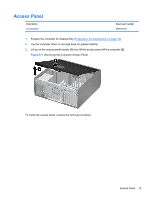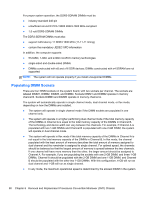HP Elite 8300 HP Compaq Business PC Maintenance and Service Guide Elite 8300 S - Page 88
Bezel Blanks, Removing Bezel Blanks from the Subpanel Desktop Shown
 |
View all HP Elite 8300 manuals
Add to My Manuals
Save this manual to your list of manuals |
Page 88 highlights
Bezel Blanks Description 3.5-inch bezel blank 5.25-inch bezel blank, optical drive Spare part number 583653-001 570838-001 1. Prepare the computer for disassembly (Preparation for Disassembly on page 72). 2. Remove the computer access panel (Access Panel on page 73). 3. Remove the front bezel (Front Bezel on page 74). 4. Gently pull the subpanel, with the bezel blanks secured in it, away from the front bezel, then remove the desired bezel blank. CAUTION: Hold the subpanel straight when you pull it away from the front bezel. Pulling the subpanel away at an angle could damage the pins that align it within the front bezel. Figure 6-5 Removing Bezel Blanks from the Subpanel (Desktop Shown) NOTE: When replacing the subpanel, ensure that the aligning pins and any remaining bezel blanks are in their proper orientation. The logo on the subpanel should be located at the bottom of the subpanel when properly oriented. Bezel Blanks 77