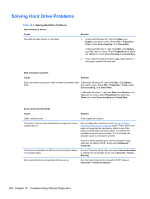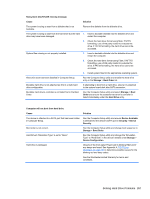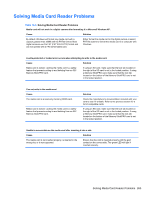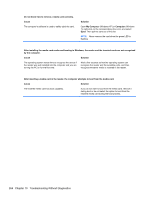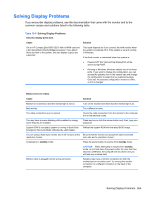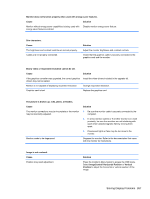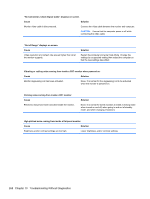HP Elite 8300 HP Compaq Business PC Maintenance and Service Guide Elite 8300 S - Page 274
Solving Media Card Reader Problems, Table 10-5
 |
View all HP Elite 8300 manuals
Add to My Manuals
Save this manual to your list of manuals |
Page 274 highlights
Solving Media Card Reader Problems Table 10-5 Solving Media Card Reader Problems Media card will not work in a digital camera after formatting it in Microsoft Windows XP. Cause Solution By default, Windows will format any media card with a capacity greater than 32MB with the FAT32 format. Most digital cameras use the FAT (FAT16 & FAT12) format and can not operate with a FAT32 formatted card. Either format the media card in the digital camera or select FAT file system to format the media card in a computer with Windows. A write-protected or locked error occurs when attempting to write to the media card. Cause Solution Media card is locked. Locking the media card is a safety feature that prevents writing to and deleting from an SD/ Memory Stick/PRO card. If using an SD card, make sure that the lock tab located on the right of the SD card is not in the locked position. If using a Memory Stick/PRO card, make sure that the lock tab located on the bottom of the Memory Stick/PRO card is not in the locked position. Can not write to the media card. Cause The media card is a read-only memory (ROM) card. Media card is locked. Locking the media card is a safety feature that prevents writing to and deleting from an SD/ Memory Stick/PRO card. Solution Check the manufacturer's documentation included with your card to see if it writable. Refer to the previous section for a list of compatible cards. If using an SD card, make sure that the lock tab located on the right of the SD card is not in the locked position. If using a Memory Stick/PRO card, make sure that the lock tab located on the bottom of the Memory Stick/PRO card is not in the locked position. Unable to access data on the media card after inserting it into a slot. Cause Solution The media card is not inserted properly, is inserted in the wrong slot, or is not supported. Ensure that the card is inserted properly with the gold contact on the correct side. The green LED will light if inserted properly. Solving Media Card Reader Problems 263