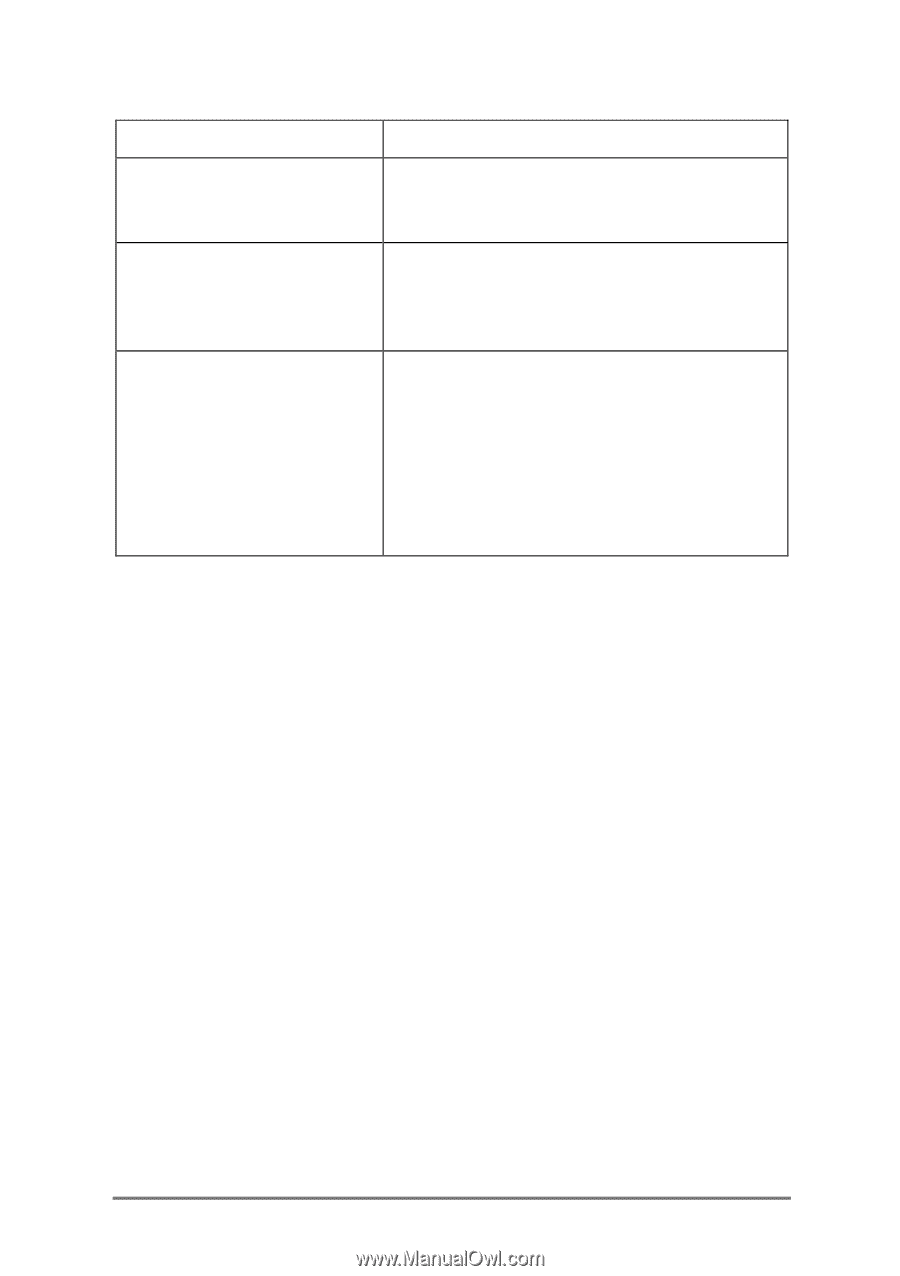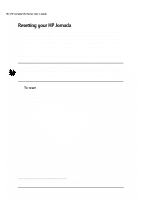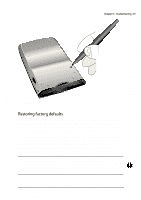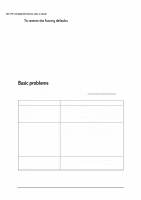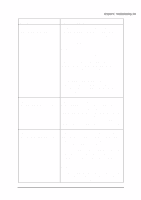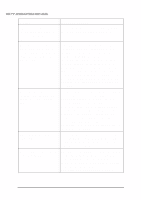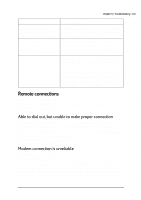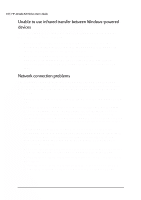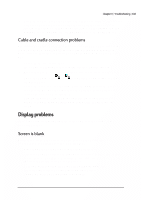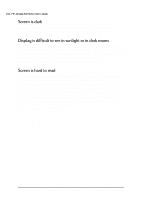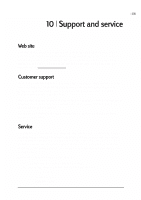HP Jornada 520 HP Jornada 520 Series Pocket PC - (English) User Guide - Page 105
Problem, Remedy, Start, Settings, Connections, Modem, Dialing, Location, Disable call waiting
 |
View all HP Jornada 520 manuals
Add to My Manuals
Save this manual to your list of manuals |
Page 105 highlights
Chapter 9 | Troubleshooting | 101 Problem Cannot reset the factory default settings because there is no backup battery. Unable to locate files in CompactFlash memory in applications. Data is lost. Diagnosis/Remedy Refer to "Resetting your HP Jornada" in this chapter. Note that all data in device memory will be erased. Files must be stored in the My Documents folder on the CompactFlash card. Create the My Documents folder using File Explorer, and move files into this folder. HP Jornada has run out of power. Restore data from a backup file on your desktop PC or a CompactFlash card. -or- Factory default settings have been restored. Restore data from a backup file on your desktop PC or a CompactFlash card. This section offers troubleshooting help for connecting your HP Jornada to other computers. For problems communicating with your desktop PC, see ActiveSync Help. Make sure the network to which you are trying to connect supports Point-toPoint Protocol (PPP). Your ISP or network administrator can verify this. Verify that the dialing location is correct. On the Start menu, tap Settings, and then tap Connections, Modem, Dialing to ensure the Location field reflects your current location. Make sure the modem is firmly seated and connected to your device and the telephone jack. Disable Call waiting. On the Start menu, tap Settings, and then tap the Connections tab. Tap the Modem icon, and then on the Dialing tab, select the Disable call waiting check box and enter the disable code specified by your telephone company.