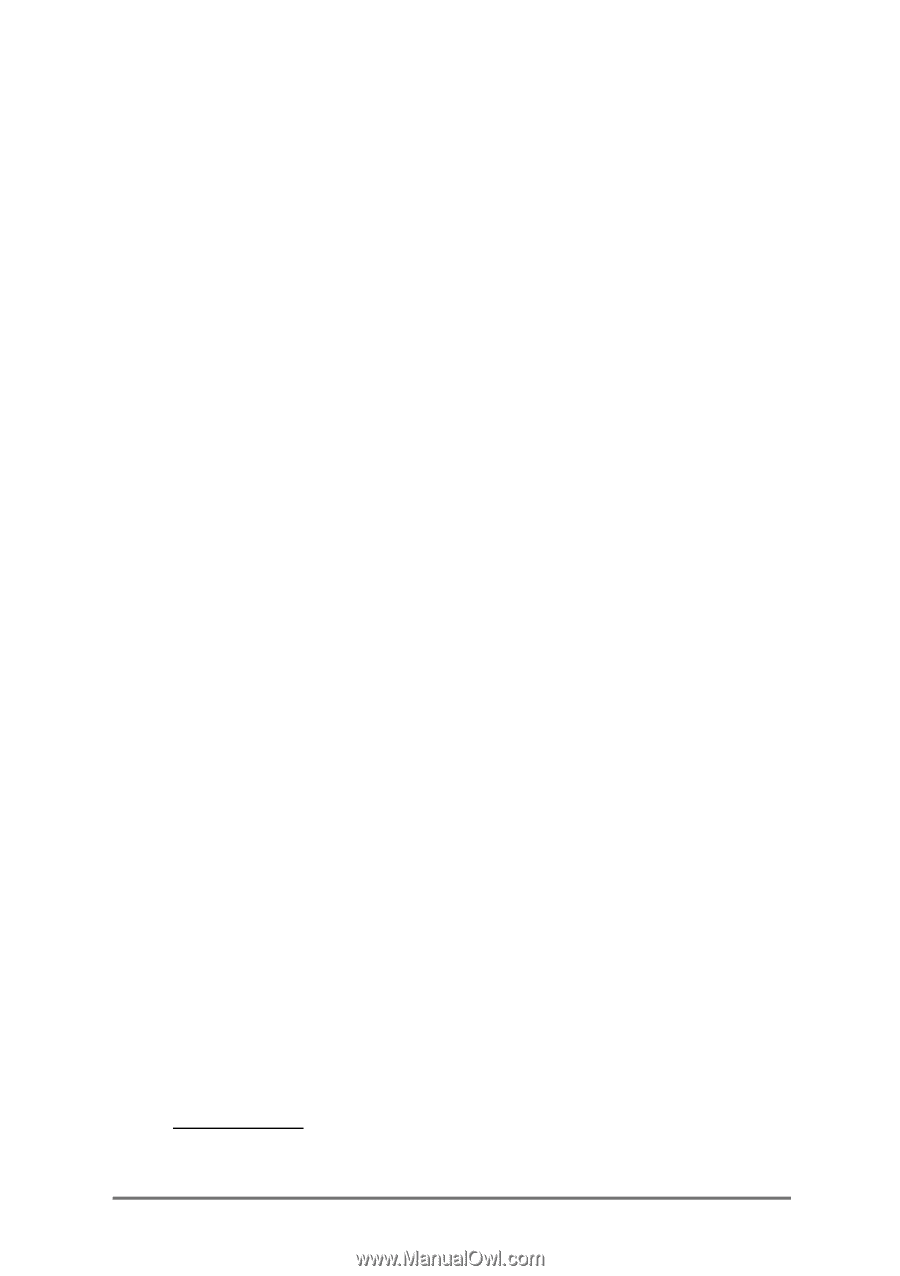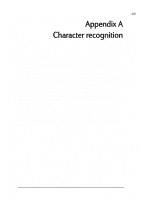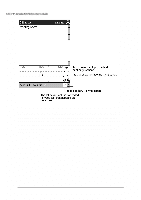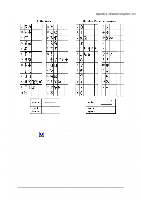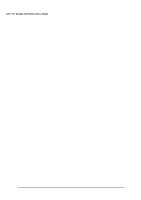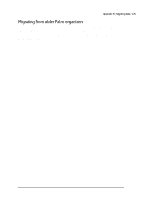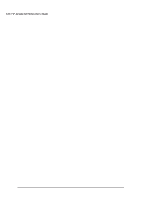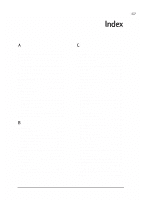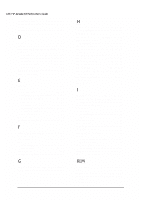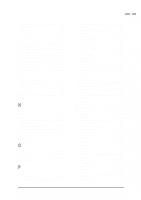HP Jornada 520 HP Jornada 520 Series Pocket PC - (English) User Guide - Page 128
In Inbox on your HP Jornada, tap
 |
View all HP Jornada 520 manuals
Add to My Manuals
Save this manual to your list of manuals |
Page 128 highlights
124 | HP Jornada 520 Series User's Guide 1. Connect your palm-size or handheld PC to your desktop PC, and then click Windows CE Inbox Transfer on the Microsoft Outlook Tools menu. 2. Select Copy or move selected messages to your desktop computer, and then click the Browse button. 3. Select the offline folder that contains the messages you want to transfer to your desktop PC, and then click OK. 4. Click the Transfer button and select the folder you want to transfer the messages to or click New Folder to create a new folder. Click OK to transfer the messages. Now you must transfer the messages from your desktop PC to your HP Jornada. 5. In Inbox on your HP Jornada, tap Tools and then tap New Folder to create a folder for the messages you are going to transfer. 6. In Outlook on your desktop PC, select the messages you want to transfer. 7. Connect your HP Jornada to your desktop PC, and then click Windows CE Inbox Transfer on the Outlook Tools menu. 8. Select Copy selected messages to your mobile device, and then click the Browse button. 9. Select the offline folder on your device that you want to transfer the messages to, and then click OK. 10. Click the Transfer button. The selected messages are moved to your HP Jornada. Palm V™ and Palm III™ series connected organizers can synchronize data with Microsoft Outlook 97/98. From Microsoft Outlook you can synchronize the data to your HP Jornada using ActiveSync. Use PocketMirror® from Chapura™ (included with the Palm™ Desktop organizer software) to synchronize data between your Palm Computing handheld and Microsoft Outlook. To use Chapura's PocketMirror conduit, first install the Palm desktop software that is included with your Palm IIIx™ or Palm V organizer. If you choose to synchronize with Microsoft Outlook, the PocketMirror conduit will be installed with the Palm desktop software. For more information, go to the Palm Web site at www.palm.com.