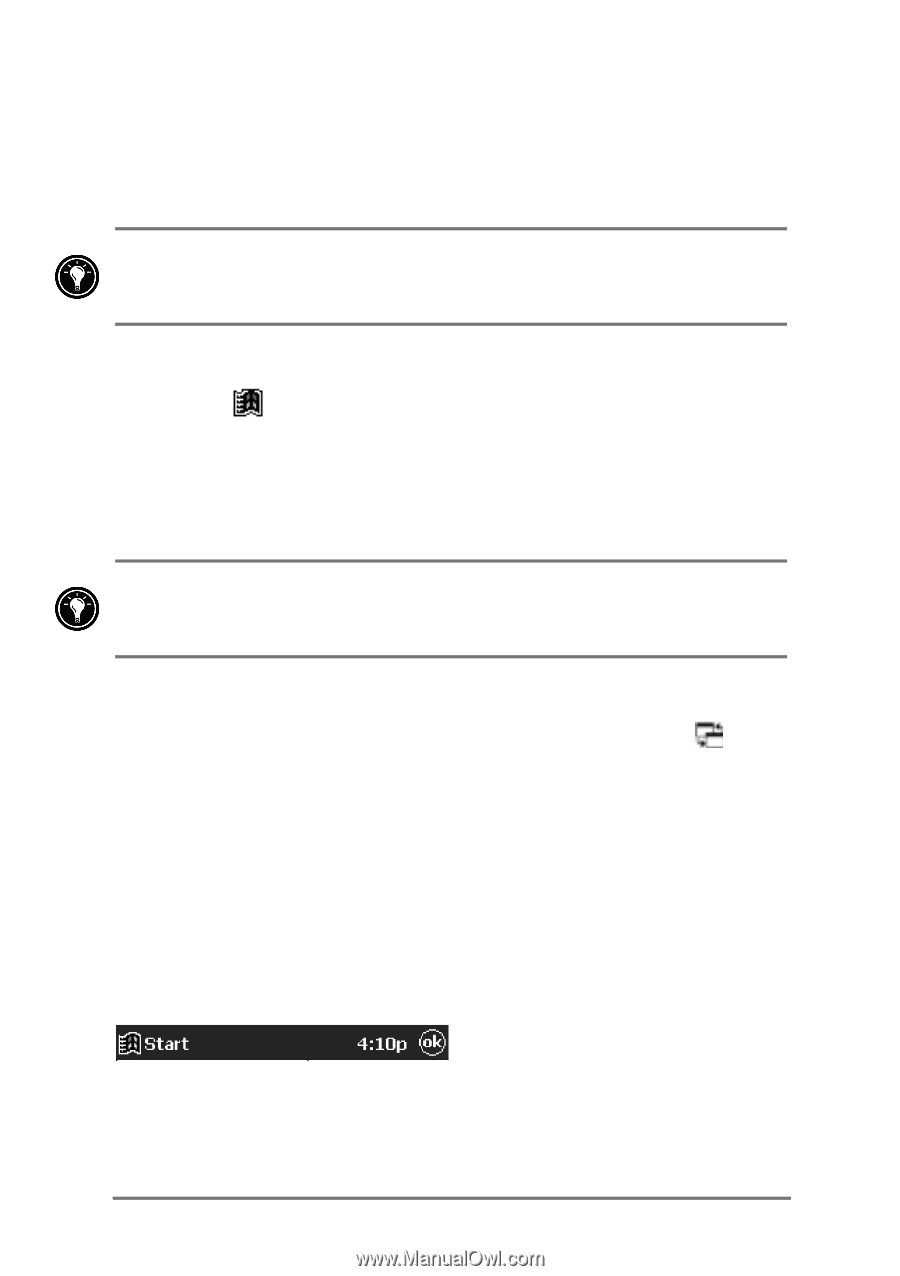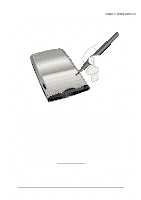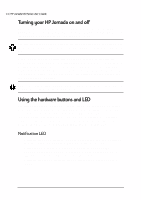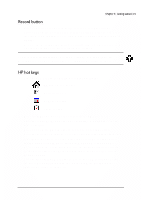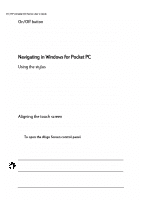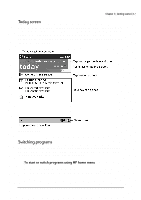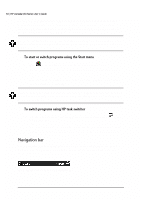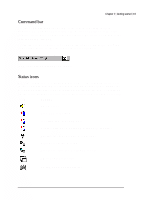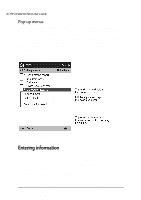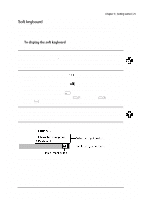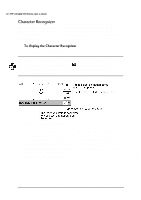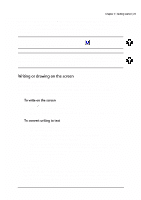HP Jornada 520 HP Jornada 520 Series Pocket PC - (English) User Guide - Page 22
Dyljdwlrq²edu²
 |
View all HP Jornada 520 manuals
Add to My Manuals
Save this manual to your list of manuals |
Page 22 highlights
18 | HP Jornada 520 Series User's Guide HP home menu displays two pages of buttons and icons that represent the programs and documents on your Pocket PC. To display the second page, press the HP home hot key a second time, or tap the HP home menu icon in the lower-right corner of the HP home menu screen. The icons displayed on the buttons assigned to the Memory control panel and Power control panel change to indicate when storage memory is low or power is low. 1. Tap in the Navigation bar to display the Start menu. 2. On the Start menu, tap the name of the program you want to switch to. -or- Tap one of the miniature icons at the top of the Start menu to switch to a recently used program. You can customize both HP home menu and the Start menu to make it easier to access the programs you use most. For more information, see "Configuring menus" in chapter 5. 1. On the Today screen, tap the HP task switcher status icon in the Command bar. -or- Press the HP home menu hot key and tap the HP task switcher icon. 2. On the pop-up menu, tap the name of one of the running programs. The Navigation bar is located at the top of the screen. It displays the active program and current time, and allows you to switch to other programs and close screens. The Windows for Pocket PC Navigation bar