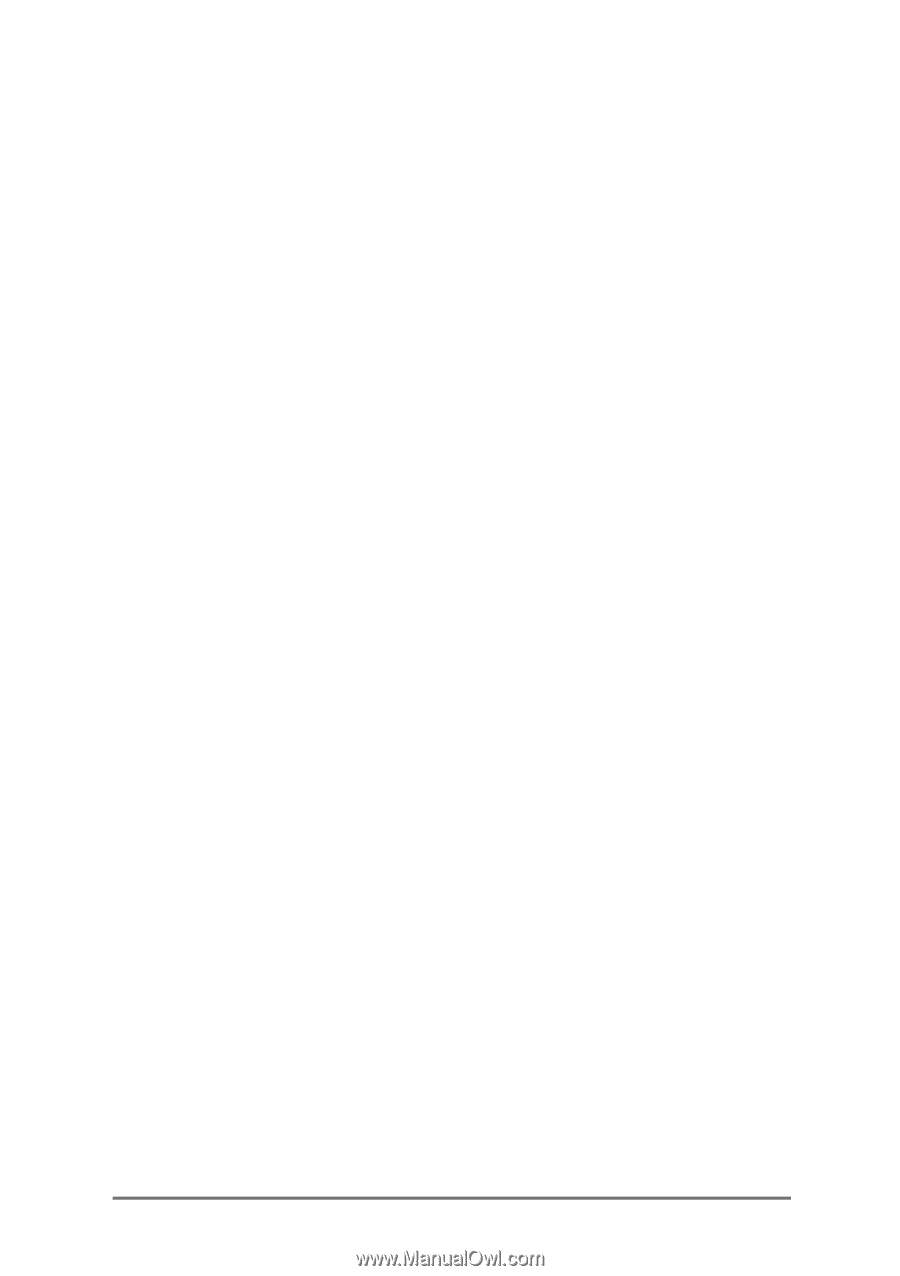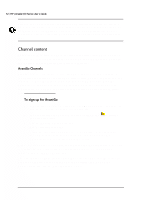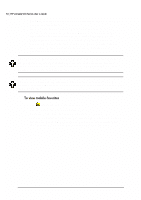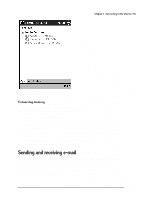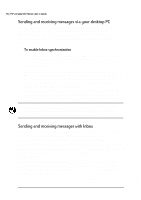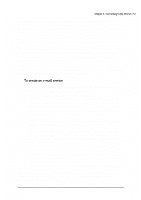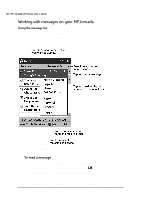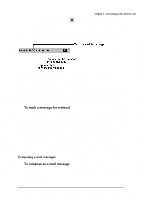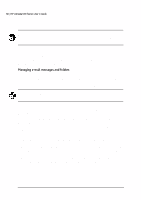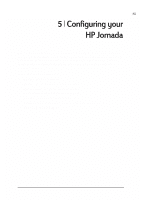HP Jornada 520 HP Jornada 520 Series Pocket PC - (English) User Guide - Page 61
Start, Programs, Services, New Service, Next., Network Connection, Create new connection, Finish,
 |
View all HP Jornada 520 manuals
Add to My Manuals
Save this manual to your list of manuals |
Page 61 highlights
Chapter 4 | Connecting to the Internet | 57 You can work with e-mail messages online or offline. When working online, you read and respond to messages while connected to the e-mail server. Messages are sent as soon as you tap Send, which saves space on your device. When working offline, you can disconnect from the e-mail server, review the message headers or messages that you downloaded, and then decide which messages you want to download completely. The next time you connect, Inbox downloads the complete messages you have marked for retrieval and sends the messages you have composed. Working offline reduces the time you are connected and can save money, especially if you are dialing long distance. To retrieve messages from an e-mail account, you must set up a service for that account. The service includes your account information, message delivery options, and a link to a dial-up or network connection. 1. On the Start menu, tap Programs, and then tap the Inbox icon. 2. On the Services menu, tap New Service. 3. Select a service type (IMAP4 or POP3) and type a name for the service. The name can be anything you choose. If you are not sure what type of service is associated with your account, consult your account administrator. Tap Next. 4. If you connect to your mail server using a modem, select a dial-up connection from the drop-down list. -or- If you connect to your mail server over a network connection, select Network Connection from the drop-down list. -or- Select Create new connection to create a new dial-up connection for this service. For more information on creating a dial-up connection, see "Creating an ISP or network connection" earlier in this chapter. 5. Type the name of your e-mail server, your e-mail user name, and your password. 6. Enter the domain (if required for Windows NT networking), the address of your outgoing (SMTP) mail server, and the return address for replies to your messages. Tap Next. 7. Set message delivery options for your service, and then tap Finish. To connect to your e-mail server from within Inbox, select the appropriate service on the Services menu, and then tap the Connect button (or tap Connect on the Services menu).