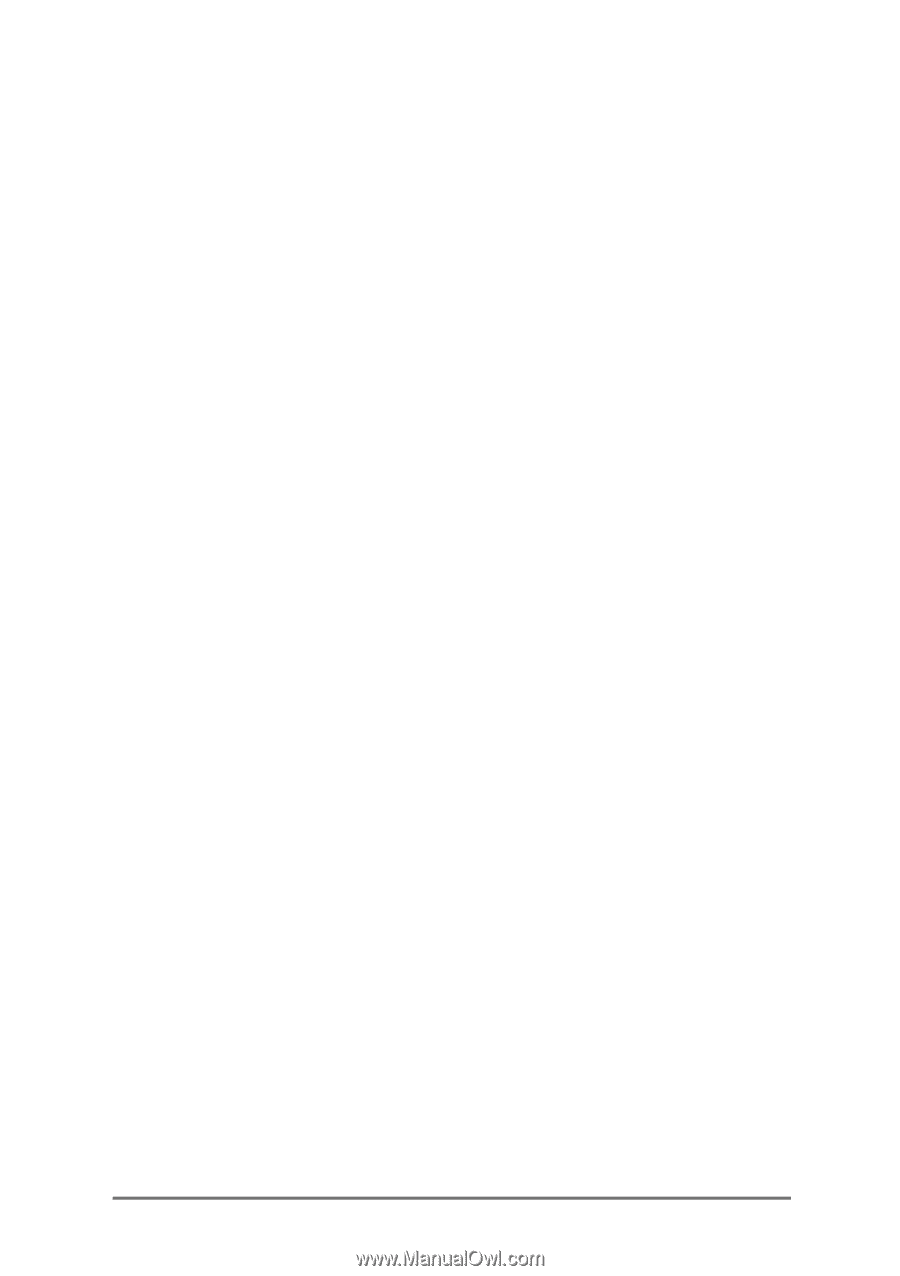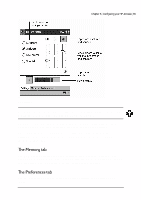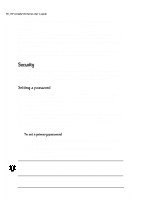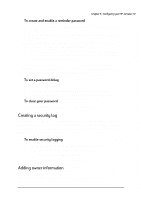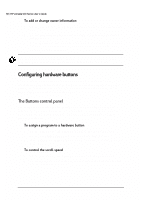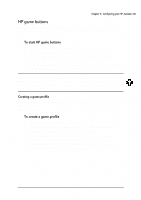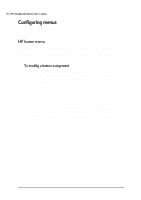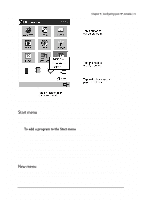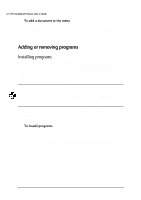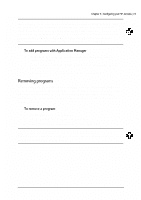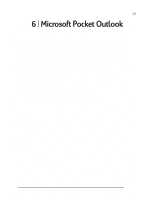HP Jornada 520 HP Jornada 520 Series Pocket PC - (English) User Guide - Page 74
²krph²phqx²
 |
View all HP Jornada 520 manuals
Add to My Manuals
Save this manual to your list of manuals |
Page 74 highlights
70 | HP Jornada 520 Series User's Guide You can customize the menus on your device to ensure you have easy access to programs or documents. Use the HP home menu application to quickly launch your favorite programs or open frequently used documents. You can modify each of the 21 buttons on the HP home menu by adding descriptions or by assigning them to the programs or documents you use most. 1. Press the HP home menu hot key to open HP home menu. To display the second page of buttons, press the hot key a second time, or tap the HP home menu icon in the lower-right corner of the HP home menu screen. 2. Tap and hold the stylus on the button you want to modify. 3. On the pop-up menu, tap Assign, Rename, or Delete. • Assign-Tap Assign, and then browse to select the program or document you want to assign to the button. • Rename-Tap Rename, and then type a description to be displayed under the button. The description can be up to 10 characters long. The default description is the file name. • Delete-Tap Delete to clear the current button assignment.