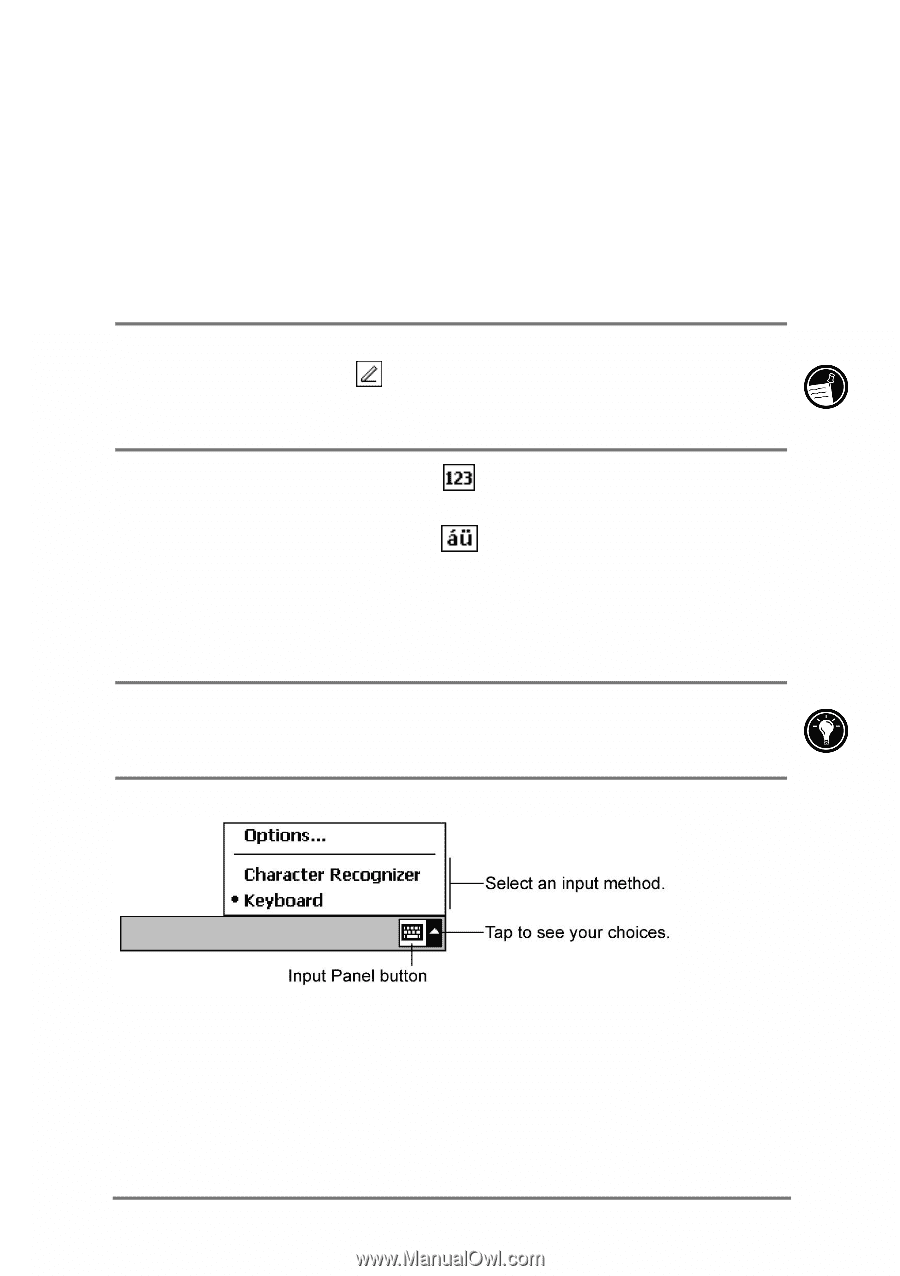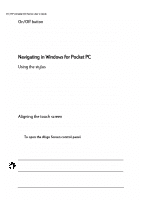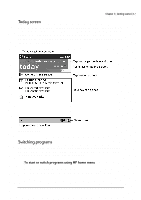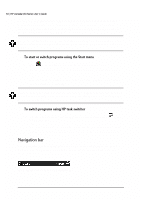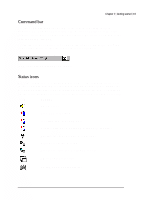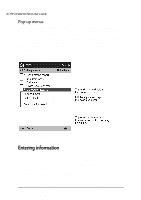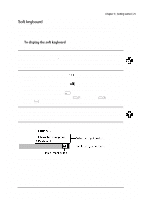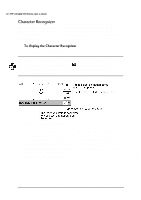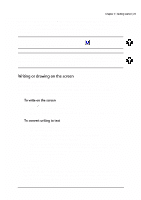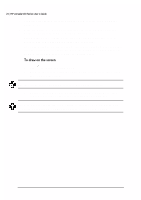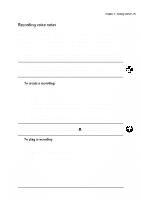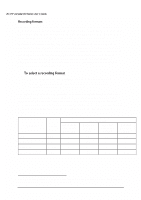HP Jornada 520 HP Jornada 520 Series Pocket PC - (English) User Guide - Page 25
Riw²nh\erdug²
 |
View all HP Jornada 520 manuals
Add to My Manuals
Save this manual to your list of manuals |
Page 25 highlights
Chapter 2 | Getting started | 21 The soft keyboard is an onscreen keyboard displayed at the bottom of the screen. Tap a letter on the keyboard to enter that letter, just as if you were typing. 1. Tap the Input panel icon at the right edge of the Command bar. The icon may look like either a keyboard or a pen, depending on which input option you have selected. If is displayed (meaning that the Character Recognizer is selected), tap the arrow to the right of the Input panel icon, and then tap Keyboard. • To display a numeric keypad, tap keyboard. at the upper-left corner of the soft • To type accented characters, tap at the lower-left corner of the soft keyboard. The display shows the available accented characters. • To type capital letters, tap the key. • To use keyboard shortcuts, such as for Paste or tap the key, and then tap the letter of the command. for Undo, To change the size of the onscreen keys and set other options for the soft keyboard, tap the arrow next to the Input panel icon and then tap Options, or use the Input control panel. The Input panel icon and menu