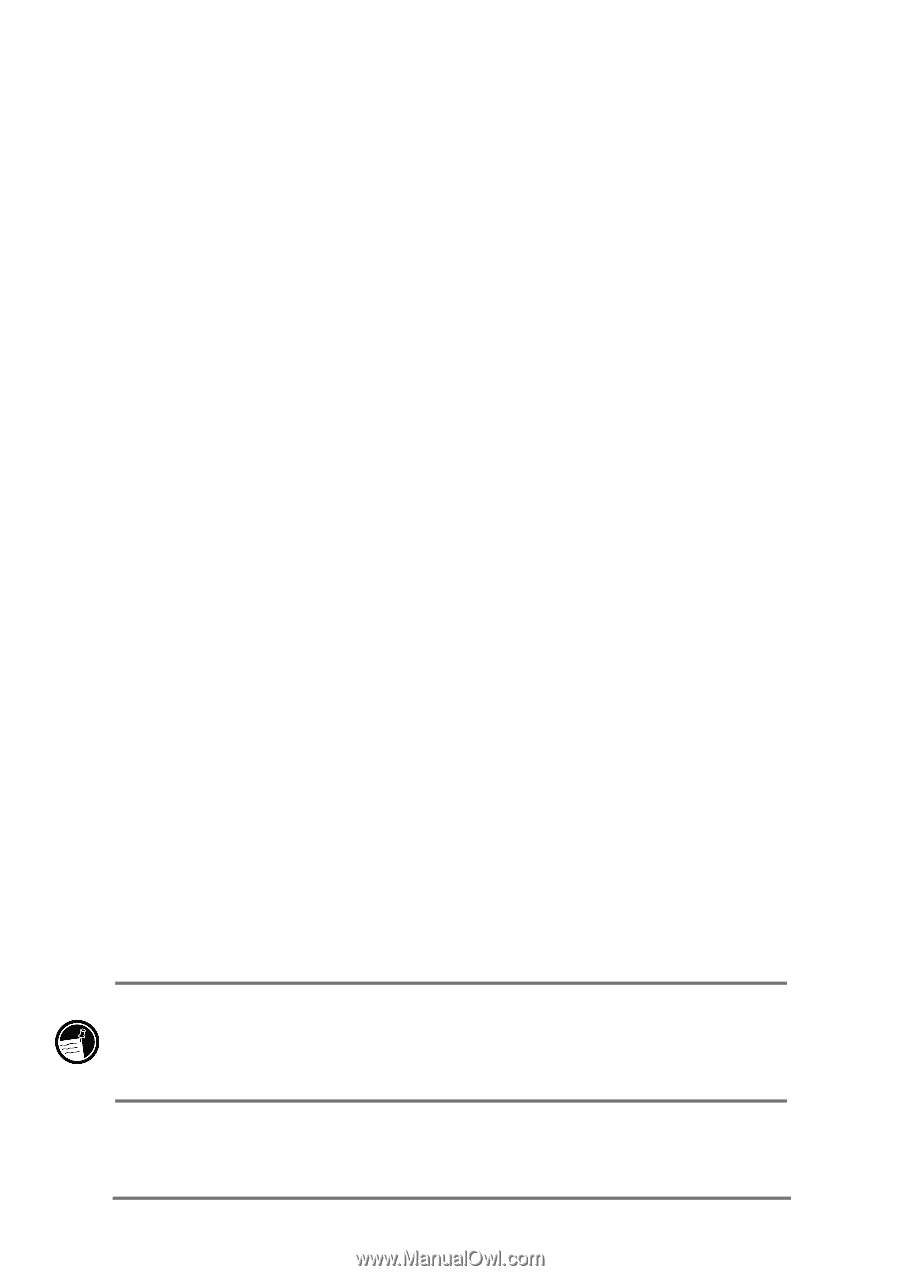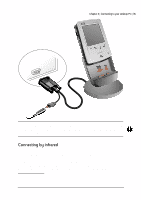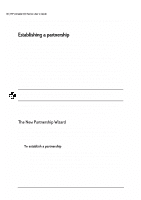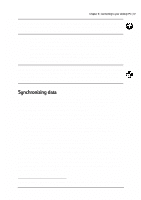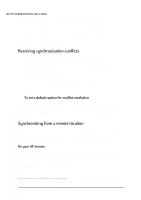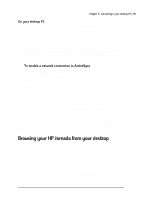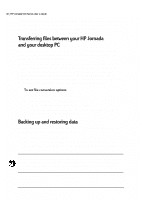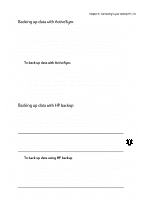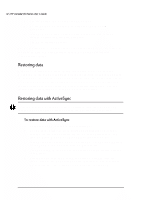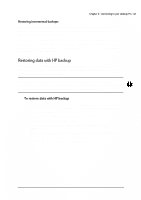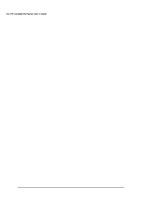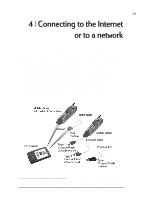HP Jornada 520 HP Jornada 520 Series Pocket PC - (English) User Guide - Page 44
Paste, Tools, Options, Rules, Conversion Settings, Convert files when, synchronized, copied, or
 |
View all HP Jornada 520 manuals
Add to My Manuals
Save this manual to your list of manuals |
Page 44 highlights
40 | HP Jornada 520 Series User's Guide You cannot open documents or start programs stored on your HP Jornada by double-clicking their icons in the Mobile Device window on your desktop PC. Double-clicking an icon displays the properties for that file. You can copy files between your HP Jornada and desktop PC by dragging icons to or from the Mobile Device window or by using the Cut, Copy, and Paste commands on the Edit menu. Files created on your desktop PC may need to be converted before you can use them on your HP Jornada, and files created on your HP Jornada may need to be converted before you can use them on your desktop PC. By default, ActiveSync automatically converts files to the appropriate type; however, you can choose not to convert files, or you can choose to specify the conversions for each type of file by changing options in ActiveSync. 1. Start ActiveSync on your desktop PC. 2. On the Tools menu, click Options. 3. On the Rules tab, click Conversion Settings. 4. To turn off automatic conversion, clear the Convert files when synchronized, copied, or moved check box. To prevent loss of data, you should back up your HP Jornada frequently. You can back up your HP Jornada in two ways: • Use ActiveSync to back up all data to your desktop PC. • Use the HP backup application to back up all data or only your Contacts, Calendar, and Tasks databases (PIM data) to a CompactFlash card or to internal memory. Backup files are not password-protected, even if you have set a password for your HP Jornada. If you store sensitive information on your HP Jornada, protect the backup file as you would any other file that contains sensitive information.