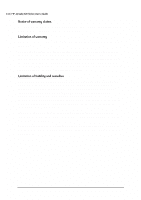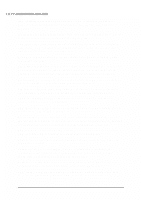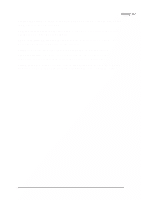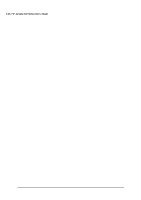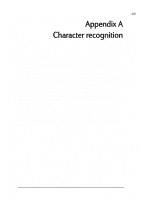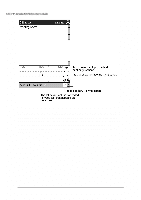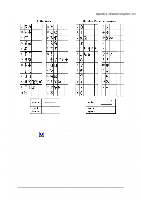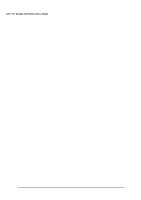HP Jornada 520 HP Jornada 520 Series Pocket PC - (English) User Guide - Page 123
Uppercase Mode, Options
 |
View all HP Jornada 520 manuals
Add to My Manuals
Save this manual to your list of manuals |
Page 123 highlights
| 119 Using Character Recognizer, you can write characters directly on your HP Jornada screen with your stylus, just as you would on a piece of paper. The characters you write are translated into typed text. Use Character Recognizer anywhere you want to enter text; for example, to write a note or to fill in fields in a dialog box. The default writing mode for Character Recognizer is lowercase (Jotcompatible) mode. In this mode, you write characters in lowercase. The chart at the end of this appendix contains examples of how to write characters in lowercase mode. You can also choose to write in uppercase (Graffiticompatible) mode. In this mode, you write characters in uppercase. If you prefer to write in uppercase mode, tap Uppercase Mode in Options on the input method menu. Whether a letter appears in uppercase or lowercase when it is converted to typed text depends on where in the Input panel you write it, not on the mode you have selected. The Character Recognizer Input panel is divided into three writing areas. Letters written in the left area (labeled ABC) create uppercase letters, and letters written in the middle area (labeled abc) create lowercase letters. Use the right area (labeled 123) for writing numbers, symbols, special characters, and punctuation.