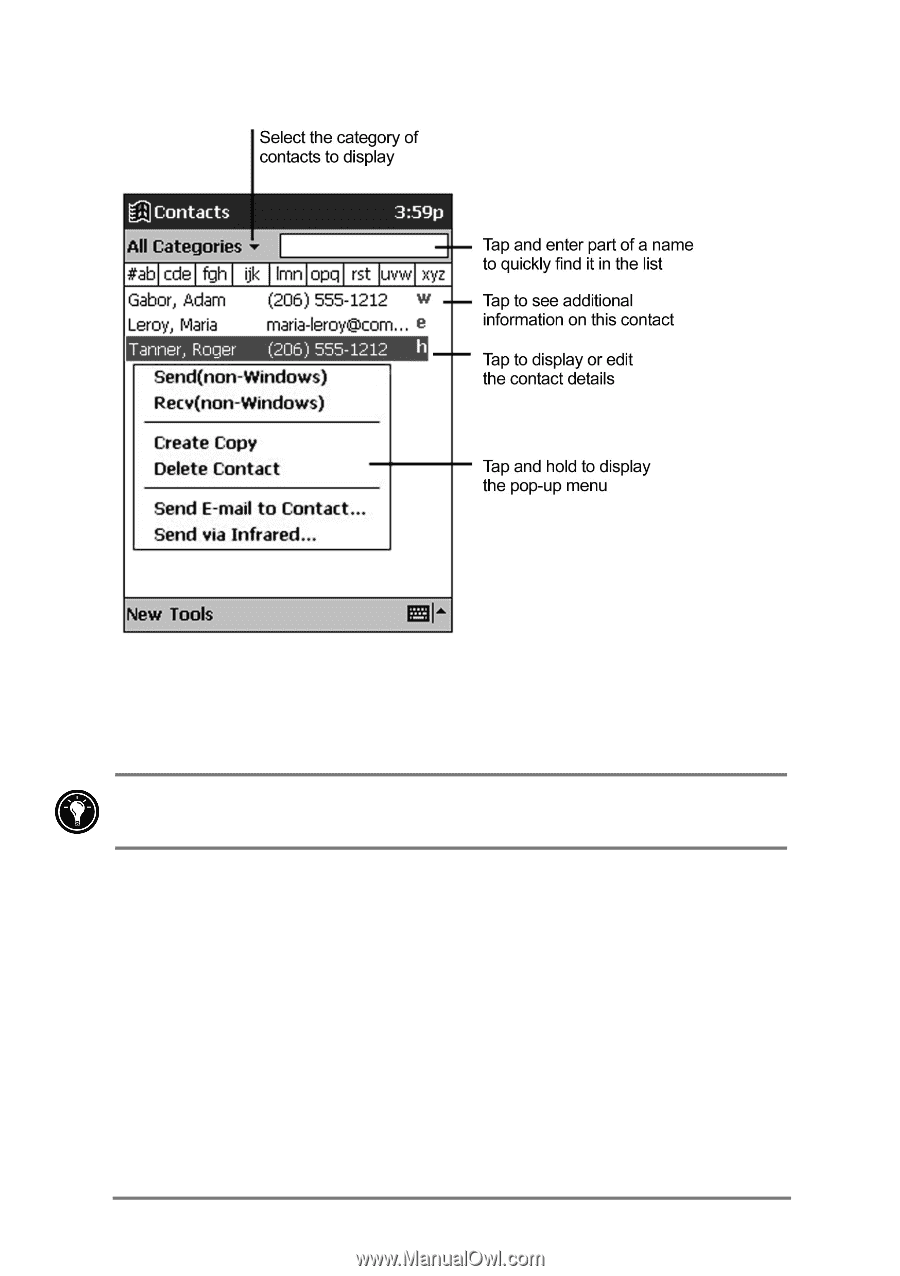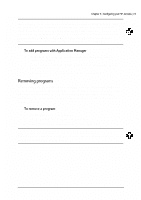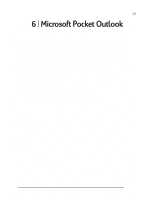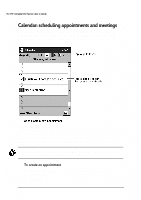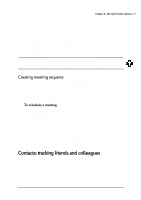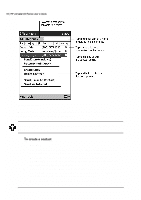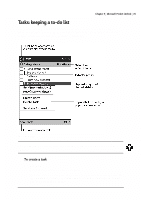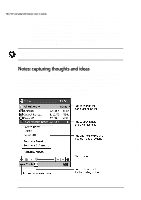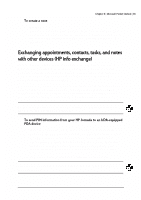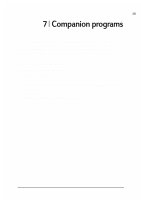HP Jornada 520 HP Jornada 520 Series Pocket PC - (English) User Guide - Page 82
Tools, Options, Categories., Notes
 |
View all HP Jornada 520 manuals
Add to My Manuals
Save this manual to your list of manuals |
Page 82 highlights
78 | HP Jornada 520 Series User's Guide The Contacts list When you tap a contact in the Contact list, a summary screen of the information you have entered is displayed. To change the way contacts are displayed in the list, tap Tools and then Options. 1. Tap New. 2. Using the Input panel, enter a name and other contact information. You will need to scroll down to see all available fields. 3. To assign the contact to a category, scroll to and then tap Categories. Select a category from the list. In the Contact list, you can display contacts by category. 4. To add notes, tap the Notes tab. You can enter text, draw, or create a recording. For more information on creating notes, see "Notes: capturing thoughts and ideas" later in this chapter. 5. When finished, tap OK to return to the Contact list.