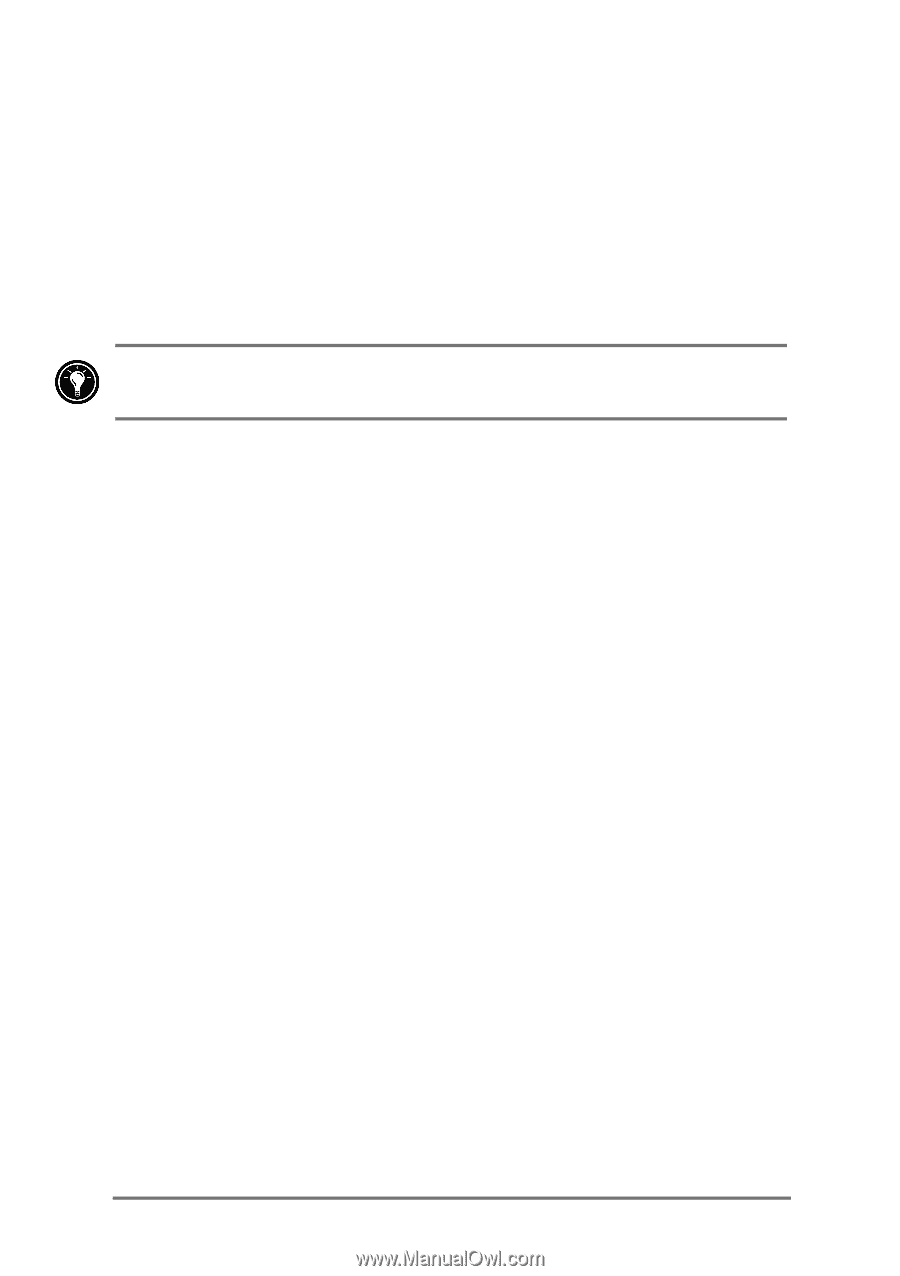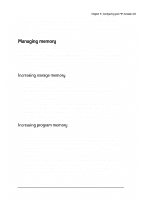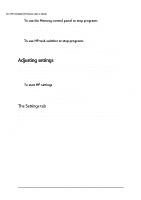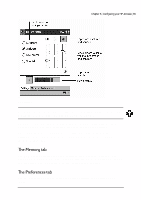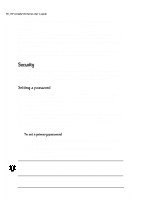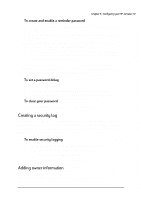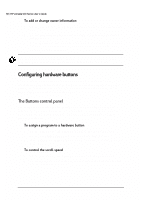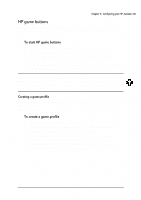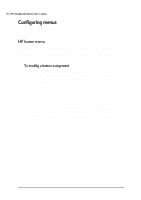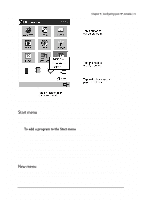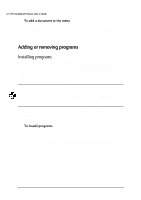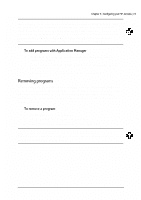HP Jornada 520 HP Jornada 520 Series Pocket PC - (English) User Guide - Page 72
Kh²%xwwrqv²frqwuro²sdqho²
 |
View all HP Jornada 520 manuals
Add to My Manuals
Save this manual to your list of manuals |
Page 72 highlights
68 | HP Jornada 520 Series User's Guide 1. On the Start menu, tap Settings, and then tap the Owner Information icon. 2. On the Identification tab, enter, your name, address, and/or other information. 3. On the Notes tab, type any other information you want displayed (for example, a temporary address, or an offer of a reward for the safe return of your HP Jornada). To display your owner information each time you turn on your HP Jornada, select the Show information when device is turned on check box. You can configure the hardware buttons on your HP Jornada to suit the way you work. Individual buttons can be assigned to different programs using the Buttons control panel, and the HP game buttons application enables you to create hardware profiles for specific games. Use the Buttons control panel to assign any of the HP Jornada hardware buttons-the HP hot keys and the Record button-to any program. You can also customize the Action button to control the speed at which you scroll through documents. 1. On the Start menu, tap Settings, and then tap the Buttons icon. 2. On the Program Buttons tab, select a button from the list. 3. In the Button assignment list, select the program you want to assign to the button. 1. On the Start menu, tap Settings, and then tap the Buttons icon. 2. On the Up/Down Control tab, move the sliders to set the repeat rate and the delay before repeat.