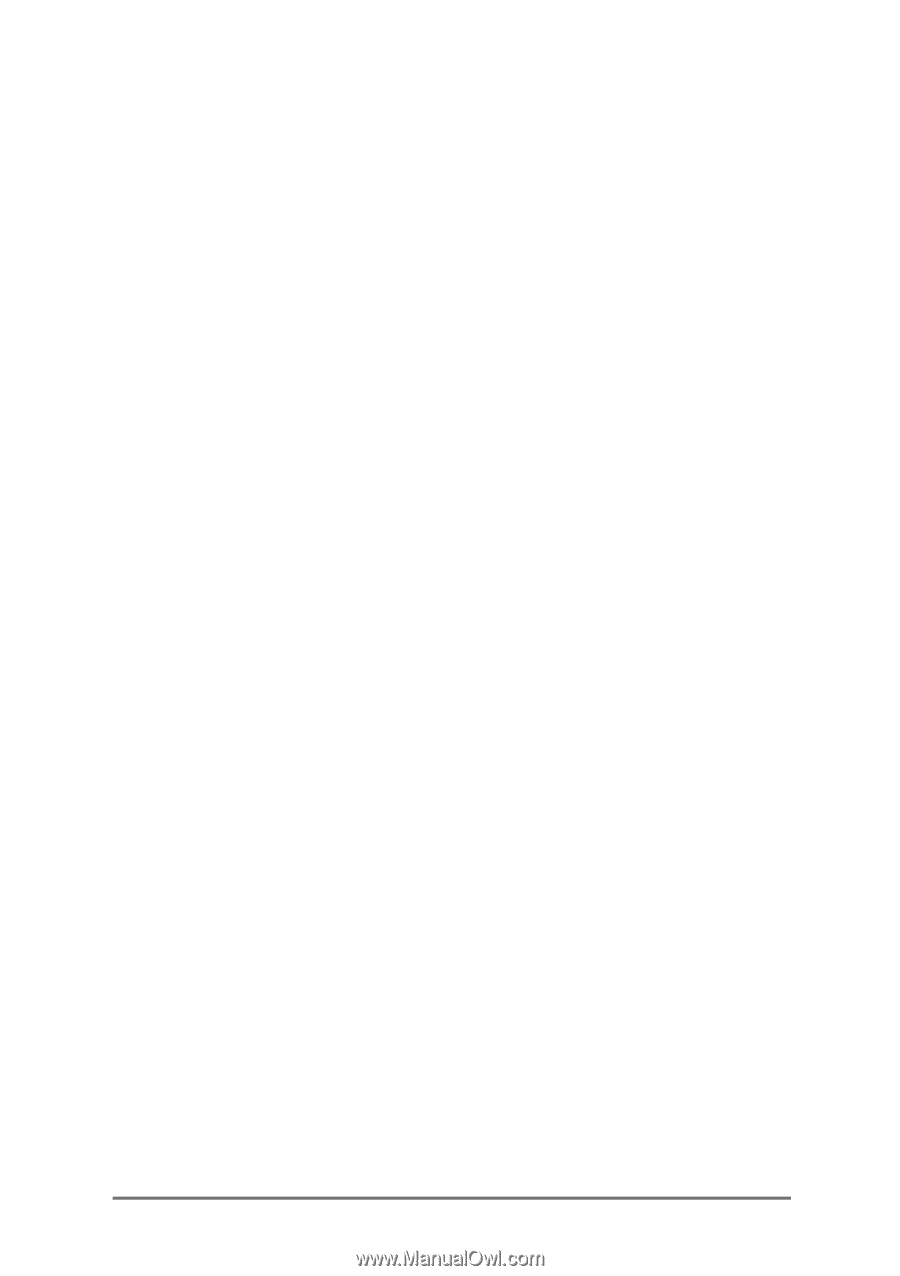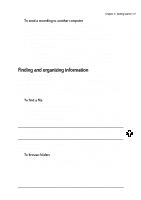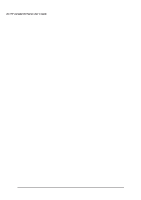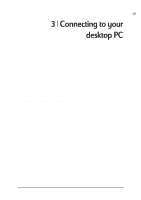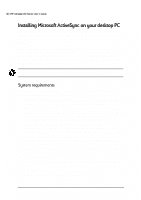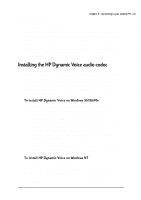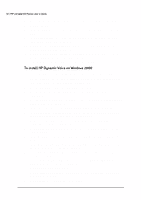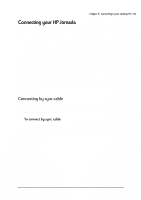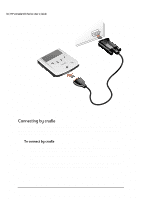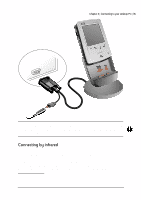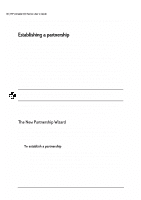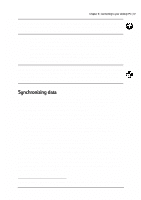HP Jornada 520 HP Jornada 520 Series Pocket PC - (English) User Guide - Page 36
display Hewlett Packard Dynamic Voice. - drivers
 |
View all HP Jornada 520 manuals
Add to My Manuals
Save this manual to your list of manuals |
Page 36 highlights
32 | HP Jornada 520 Series User's Guide 6. Select Unlisted or Updated Driver from the list, and then click OK. 7. Click Browse. 8. In the Drives list, select the drive that contains the HP Jornada CD- ROM. 9. In the Directories list, open the HP Dynamic Voice directory, and then select the WinNT directory. 10. Click OK. The Install Driver dialog box should display the path for downloading HP Dynamic Voice. 11. Click OK. The Add Unlisted or Updated Driver dialog box should display "Hewlett Packard Dynamic Voice". 12. Click OK to install the codec onto your desktop PC. 1. Insert the HP Jornada CD-ROM into a drive on your desktop PC. 2. On the Start menu, point to Settings, and then click Control Panel. 1. In Control Panel, double-click the System icon. 2. On the Hardware tab, click Hardware Wizard. 3. On the Welcome to the Add/Remove Hardware Wizard screen, click Next. 4. On the Choose a Hardware Task screen, click Add/Troubleshoot a device, and then click Next. 5. In the list of devices, select Add a new device, then click Next. 6. In the Find New Hardware dialog box, select No, I want to select the hardware from a list, and then click Next. 7. In the list of Hardware types, select Sound, video and game controller, and then click Next. 8. In the Select a Device Driver dialog box, click Have Disk, and then click Browse. 9. In the Drives list, select the drive that contains the HP Jornada CD- ROM. 10. In the Directories list, open the HP Dynamic Voice directory, select the Win2000 folder, and then click OK. 11. If the Digital Signature Not Found dialog box appears, click Yes to continue installation. 12. In the Select a Device Driver screen, select Hewlett-Packard Dynamic Voice, and then click Next. 13. Click Next to start installation. 14. If the Digital Signature Not Found dialog box appears, click Yes to continue installation. 15. Click Finish to complete the installation.