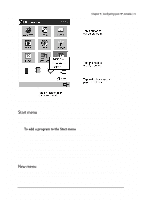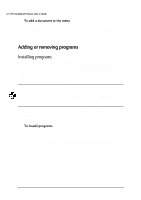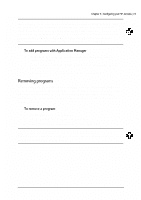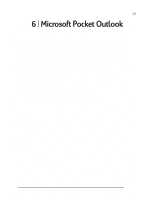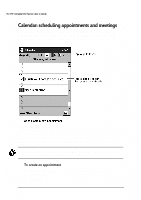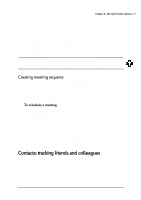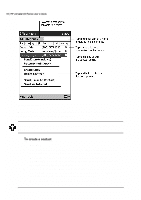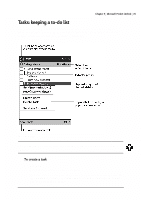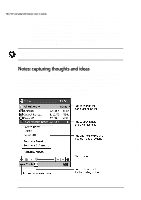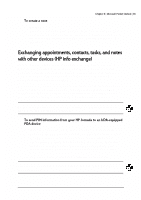HP Jornada 520 HP Jornada 520 Series Pocket PC - (English) User Guide - Page 80
information you entered is displayed. Tap the top portion of the summary
 |
View all HP Jornada 520 manuals
Add to My Manuals
Save this manual to your list of manuals |
Page 80 highlights
76 | HP Jornada 520 Series User's Guide Use Calendar to schedule appointments, including meetings and other events. You can check your appointments in one of several views (Agenda, Day, Week, Month, and Year) and easily switch views by using the View menu. The Day view in Calendar When you tap an appointment in Calendar, a summary screen of the information you entered is displayed. Tap the top portion of the summary screen to change the appointment information. You can customize the Calendar display-for example, changing the first day of the week-by tapping Options on the Tools menu. 1. In Day or Week view, tap the desired date and time for the appointment. 2. Tap New.
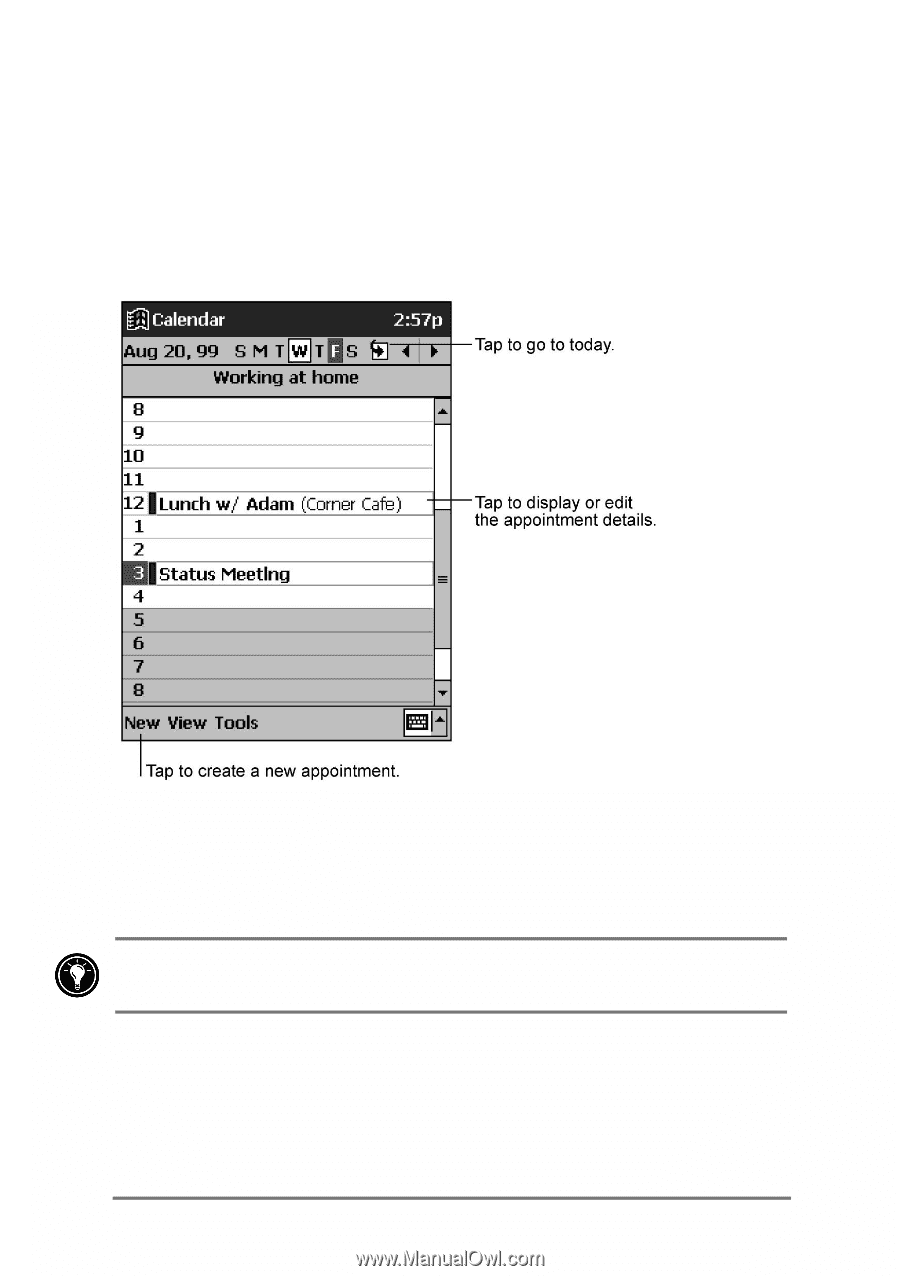
76
|
HP Jornada 520 Series User
’
s Guide
&DOHQGDU¼±VFKHGXOLQJ±DSSRLQWPHQWV±DQG±PHHWLQJV±
Use Calendar to schedule appointments, including meetings and other events.
You can check your appointments in one of several views (Agenda, Day,
Week, Month, and Year) and easily switch views by using the
View
menu.
The Day view in Calendar
When you tap an appointment in Calendar, a summary screen of the
information you entered is displayed. Tap the top portion of the summary
screen to change the appointment information.
You can customize the Calendar display—for example, changing the first day
of the week—by tapping
Options
on the
Tools
menu.
=X±L[NJ]N±JW±JYYXRW]VNW]±
1.
In Day or Week view, tap the desired date and time for the
appointment.
2.
Tap
New
.