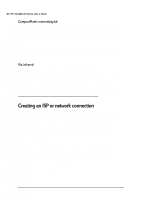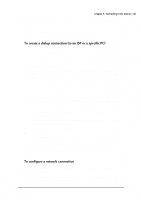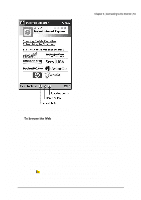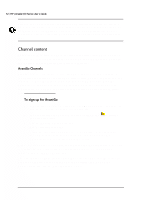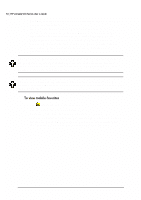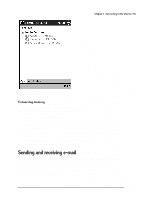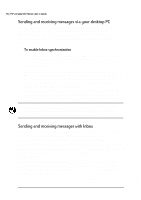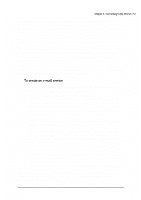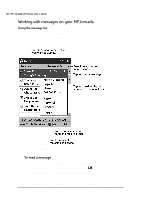HP Jornada 520 HP Jornada 520 Series Pocket PC - (English) User Guide - Page 57
Reloh²idyrulwhv²
 |
View all HP Jornada 520 manuals
Add to My Manuals
Save this manual to your list of manuals |
Page 57 highlights
Chapter 4 | Connecting to the Internet | 53 Mobile channels are sites you subscribe to on your desktop PC. They are stored in the Channels subfolder in the Mobile Favorites folder of your Microsoft Internet Explorer folder and are downloaded to your HP Jornada during synchronization. To see a list of mobile channels you can subscribe to at no fee, visit the Windows for Pocket PC Web page at www.pocketpc.com. While a channel Web page is displayed, click the Add Mobile Channel button, and then select Make available offline to download the channel to your desktop PC. The mobile channel will be transferred to your device the next time you synchronize. 1. Tap to display your list of favorites. 2. Tap the channel you want to view. Internet Explorer displays the page that was downloaded the last time you synchronized with your desktop PC. If the page is not stored on your HP Jornada, the favorite will be dimmed, and you must synchronize with your desktop PC or connect to the Internet before you can view the page. When you install ActiveSync, a subfolder called Mobile Favorites is created in the Favorites folder on your desktop PC. You can synchronize the favorites in this subfolder with the favorites on your HP Jornada. Unless you mark the favorite link as a mobile favorite, only the link will be downloaded to your device, and you will need to connect to your ISP or network to view the content. If you use Microsoft Internet Explorer 5 on your desktop PC, you can mark a link as a mobile favorite, and then download your mobile favorites to your HP Jornada. This enables you to view Web pages while you are disconnected from your ISP and desktop PC. Use the Internet Explorer 5 plug-in installed with ActiveSync to create mobile favorites quickly. 1. In Internet Explorer 5 on your desktop PC, click Tools and then Create Mobile Favorite. 2. To change the link name, type a new name in the Name box. 3. If you want to update the page on a regular basis, select an update schedule from the Update list.