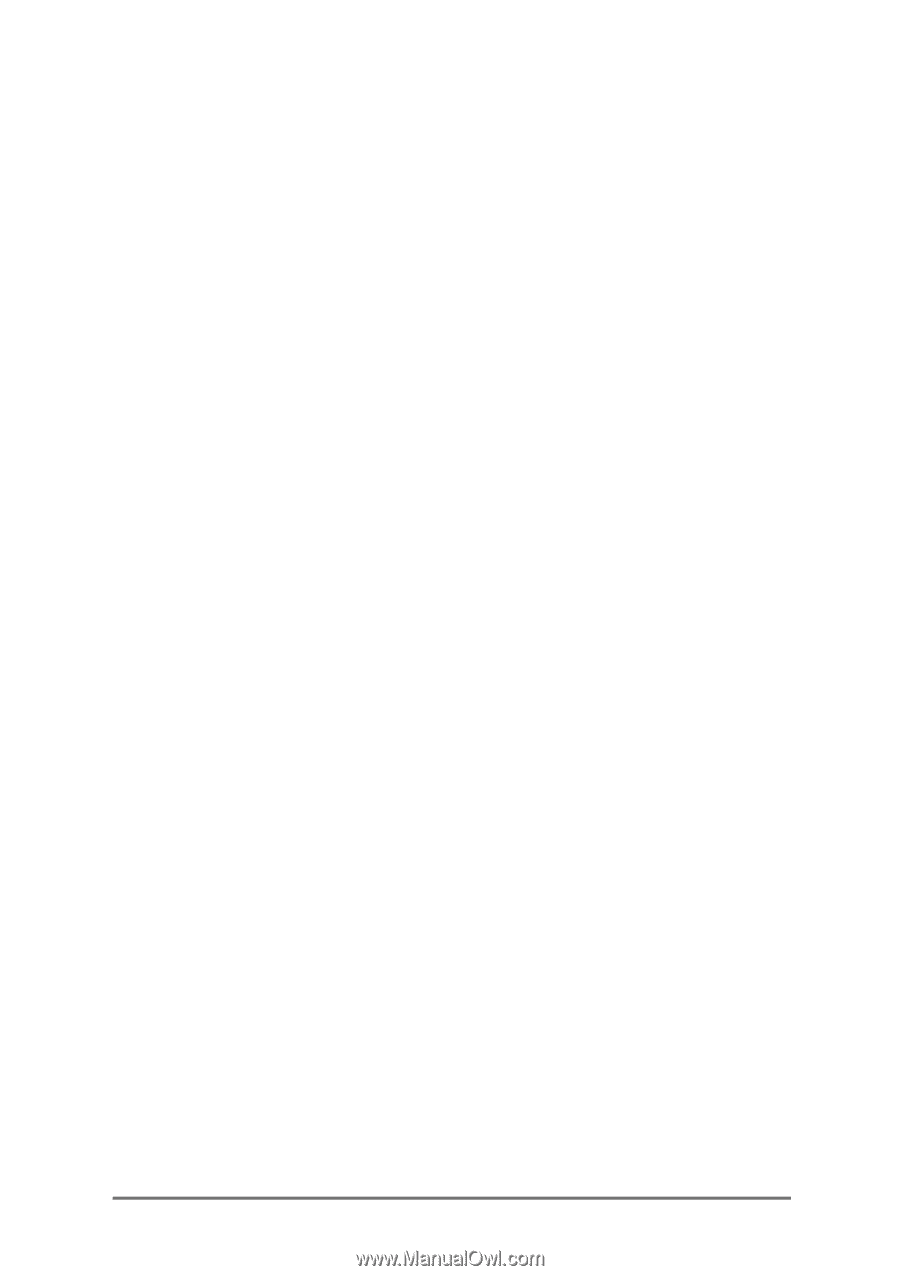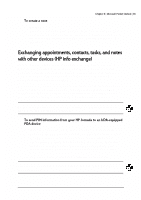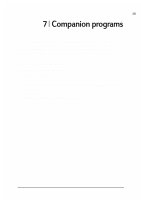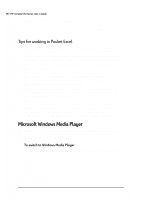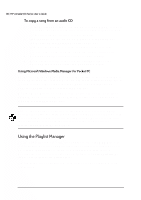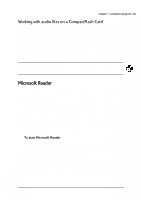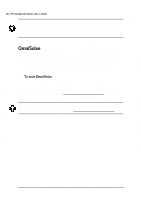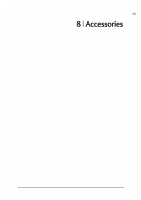HP Jornada 520 HP Jornada 520 Series Pocket PC - (English) User Guide - Page 90
Use Microsoft Windows Media Player for Pocket PC to listen to digital audio
 |
View all HP Jornada 520 manuals
Add to My Manuals
Save this manual to your list of manuals |
Page 90 highlights
86 | HP Jornada 520 Series User's Guide You can open only one workbook at a time; when you open a second workbook, you will be asked to save the first. You can save a workbook you create or edit in a variety of formats, including Pocket Excel (.pxl) and Excel (.xls). • Use full-screen mode to see as much of your worksheet as possible. Tap View and then Full Screen. To exit full-screen mode, tap Restore. • If your workbook contains sensitive information, you can protect it with a password. To do so, open the workbook, tap Edit, and then Password. • Show and hide window elements. Tap View and then tap the elements you want to show or hide. • Freeze panes on a worksheet. First select the cell where you want to freeze panes. Tap View and then Freeze Panes. You might want to freeze the top and leftmost panes in a worksheet to keep row and column labels visible as you scroll through a sheet. • Split panes to view different areas of a large worksheet. Tap View and then Split. Then drag the split bar to where you want it. To remove the split, tap View and then Remove Split. • Show and hide rows and columns. To hide a row or column, select a cell in the row or column you want to hide. Then tap Format, then Row or Column, and then Hide. To show a hidden row or column, tap Tools, then Go To, and then type a reference that is in the hidden row or column. Then tap Format, then Row or Column, and then Unhide. Use Microsoft Windows Media Player for Pocket PC to listen to digital audio files, such as songs or sound clips. Media Player supports sound files recorded in the following formats: WMA, MP3, and WAV. 1. On the Start menu, tap Programs, and then tap the Windows Media Player icon.