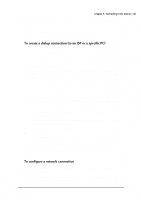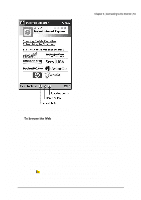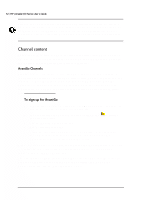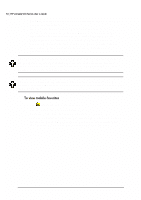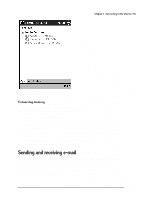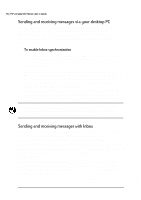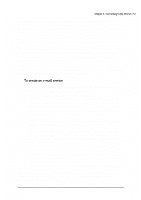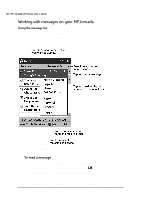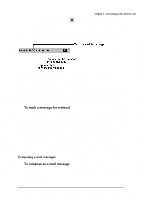HP Jornada 520 HP Jornada 520 Series Pocket PC - (English) User Guide - Page 58
Properties, Download, Tools, Synchronize, Toolbars, Customize
 |
View all HP Jornada 520 manuals
Add to My Manuals
Save this manual to your list of manuals |
Page 58 highlights
54 | HP Jornada 520 Series User's Guide 4. Click OK. Internet Explorer downloads the latest version of the Web page to your desktop PC. 5. If you want to download the pages that are linked to the mobile favorite you just created, in Internet Explorer on the desktop PC, right-click the mobile favorite and then click Properties. On the Download tab, specify the level of links you want to download. 6. Synchronize your device and desktop PC. Mobile favorites that are stored in the Mobile Favorites folder in Internet Explorer 5 are downloaded to your device. If you do not specify an update schedule in step 3, you must manually update the information on your HP Jornada. Before you synchronize, in Internet Explorer on your desktop PC, click Tools and then Synchronize. Check the last time content was downloaded, and manually download content if needed. You can add a button to the Internet Explorer toolbar for creating mobile favorites. In Internet Explorer 5 on your desktop PC, click View, Toolbars, and then Customize. 1. Tap to display your list of favorites. 2. Tap the mobile favorite you want to view. You will see the page that was downloaded the last time you synchronized with your desktop PC. If the page is not on your device, the favorite will be dimmed, and you will need to synchronize with your desktop PC or connect to the Internet to view the page.